Transform the way you communicate with your customers, in Marketing, Sales and Customer Care.
Maximise the effectiveness of every message with WhatsApp from Spoki.
1. Personalised customer experience automation.
Spoki and ActiveCampaign integration automates and personalises WhatsApp communications based on customer behaviour, making them timely and relevant.
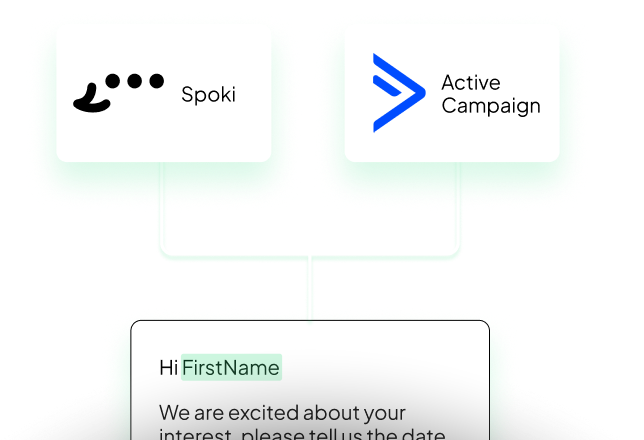
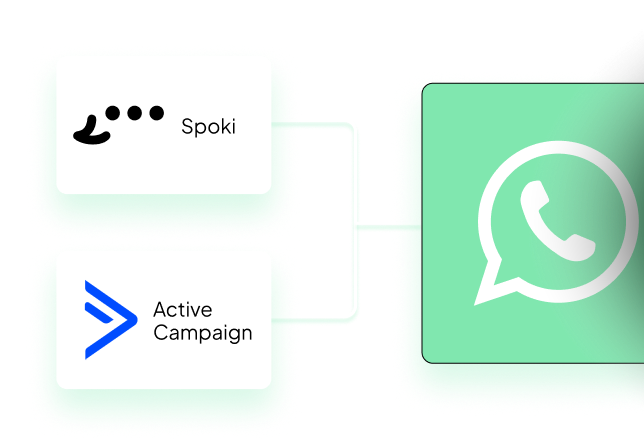
2. Optimising Sales and Marketing Strategies.
Spoki and ActiveCampaign enable effective sales and marketing strategies, ensuring automatic and customised follow-ups on WhatsApp for constant attention to each customer.
3. More efficiency and productivity.
Spoki and ActiveCampaign streamline operations by eliminating repetitive manual tasks and allowing teams to focus on more valuable tasks, increasing efficiency.
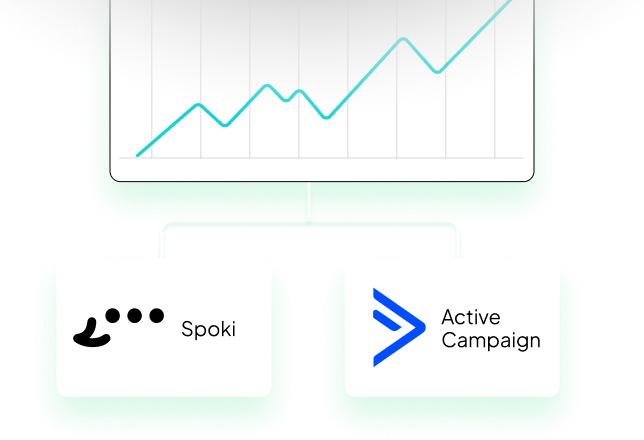
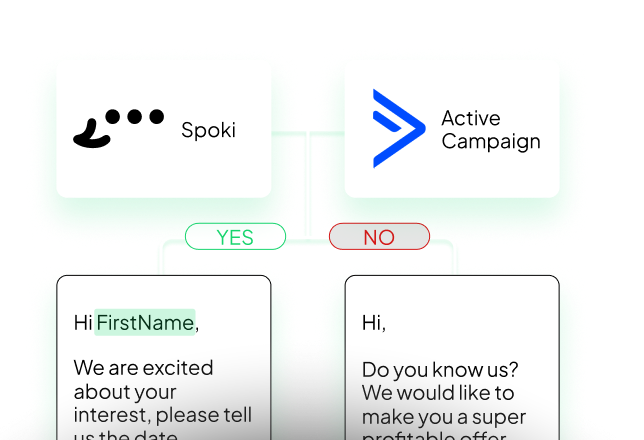
4. Improved customer engagement and retention.
The Spoki-ActiveCampaign integration enhances engagement with targeted messages, improving the likelihood of conversions and customer retention.
5. In-depth analysis and Data Driven.
ActiveCampaign allows you to monitor and optimise Spoki’s WhatsApp campaigns by providing valuable insights for data-driven decisions that lead to better ROI.
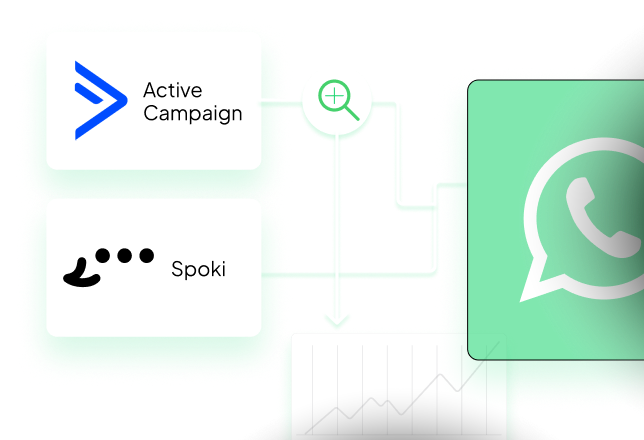
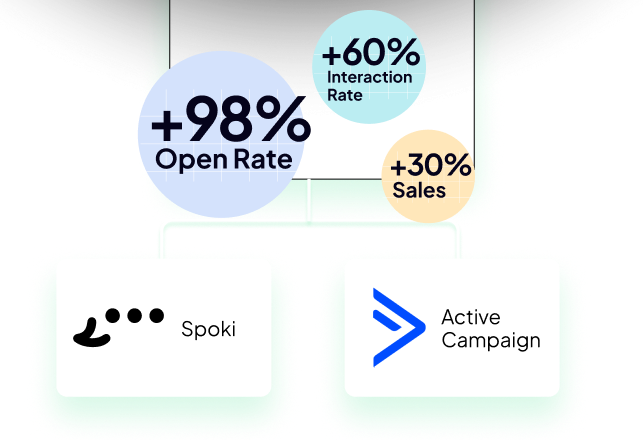
6. Increased conversions.
Spoki and ActiveCampaign accelerate the transformation of leads into customers by qualifying and guiding them with customised WhatsApp messages that stimulate action.
What can be done with Spoki and Active Campaign?
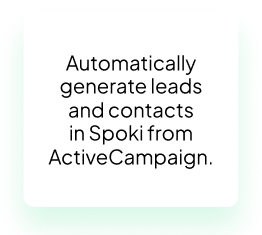
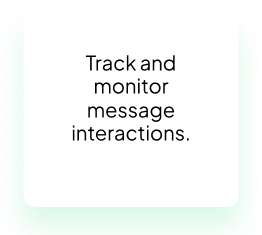
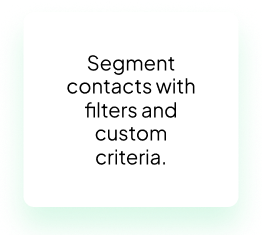
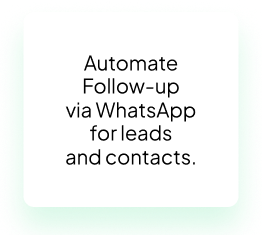
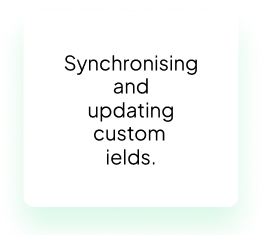
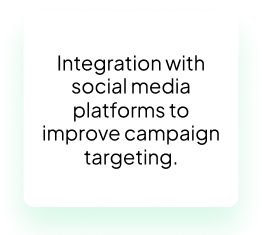
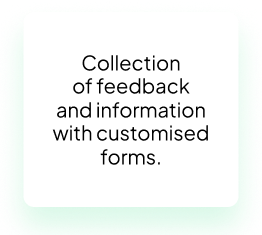
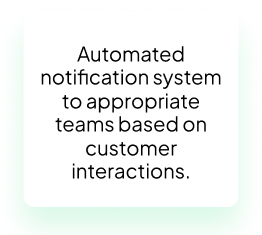
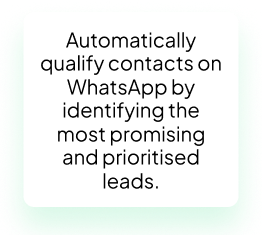
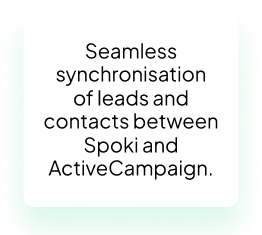
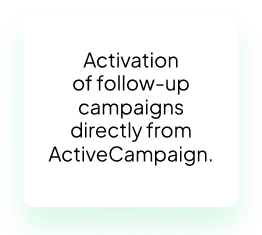
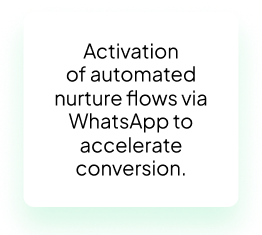
By integrating Spoki with ActiveCampaign via APP CX you take full advantage of the WhatsApp channel to develop your business.
WhatsApp chat embedded directly in ActiveCampaign, in the ‘Offer Detail’ and ‘Contact Detail’ screens.
Add Spoki step in ActiveCampaign automation: Send automatic WhatsApp messages – Update Contact on Spoki – Start Spoki automation.
Add ActiveCampaign step in Spoki automation: Start AC when triggered on Spoki – Track events triggered by Spoki in every contact on AC.
Configuration | Use WhatsApp Chat in ActiveCampaign
- Activate this integration in the top right-hand corner;
- Go to ActiveCampaign > Settings > Developer > API Access;
- Copy the values and enter them into the “Settings” section at the top of the same page and press “Save”;
- Go to the details of a contact or offer where you will find a section dedicated to WhatsApp chat;
- Spoki will locate the contact by email or phone number. If it does not yet exist on Spoki, you will be able to start a new chat without having to leave ActiveCampaign.
Who can access the chat in ActiveCampaign?
Normally Spoki looks for a user with the same email used in ActiveCampaign, if a user with the same email does not exist in Spoki, then they will not be able to access the chat.
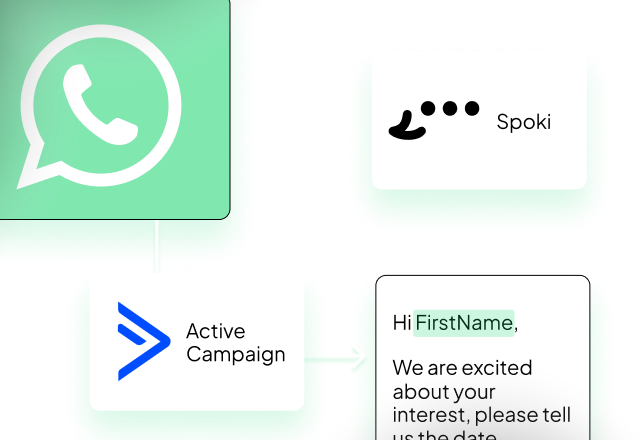
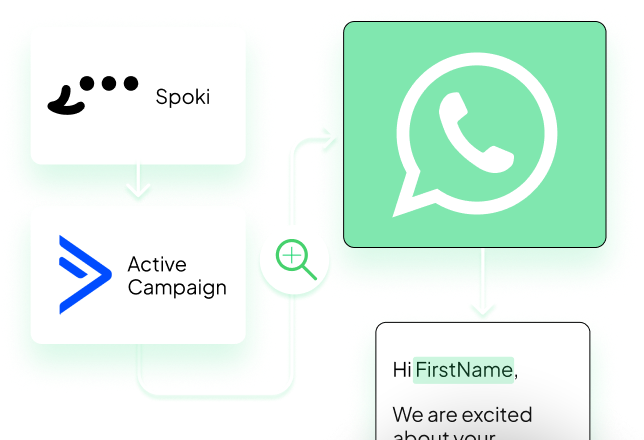
Do you want to give chat access in ActiveCampaign to everyone?
- Go to Spoki > Users and Roles > Add;
- Role: Chat Manager
- User type: Service user
- Name: ActiveCampaign;
- Click on ‘Add’;
- Now all users who have access to the detail ‘Contact’ or ‘Offer in ActiveCampaign’ will be able to use the chat.
Configuration | Add Spoki step in AC automation
You can start Spoki from ActiveCampaign via step APP CX Spoki, the contact will be created or updated.
Actions to be performed on Spoki
- Activate this integration at the top right;
- Create a new automation or select an existing one;
- Click on Add start step / Integration / ActiveCampaign;
- Copy the Automation ID
- Add at least one automatic action (e.g. Send Template);
- Click on ‘Save’.
Actions on ActiveCampaign:
- Create a new automation or select an existing one;
- Click on ‘+’ to add a step;
- Click on “App CX / Spoki – Start a WhatsApp Automation”;
- Connect using the secret above;
- Enter the Automation ID;
- Click on ‘Save’.
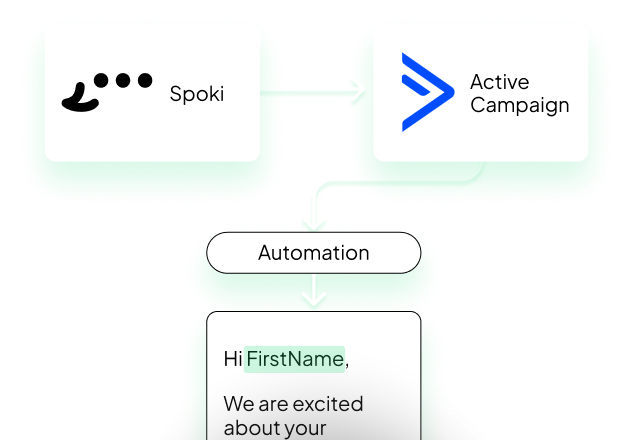
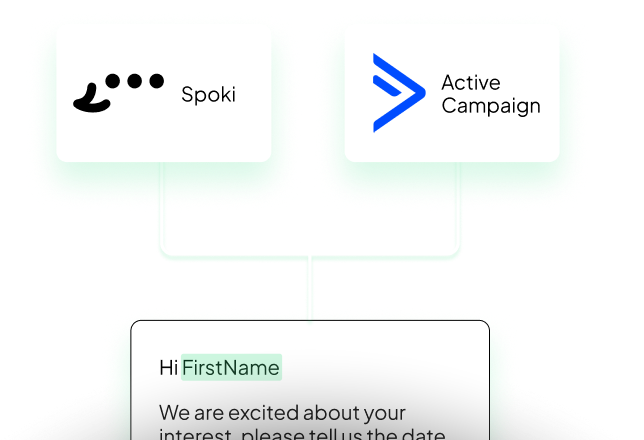
Configuration | Add AC step in Spoki automation
You can start ActiveCampaign via step APP CX Spoki. The contact will be updated (check via email or phone) or created if it has an associated email in Spoki.
Actions to be performed in Spoki
- Activate this integration in the top right hand corner;
- Go to ActiveCampaign > Settings > Developer > API Access;
- Copy the values and enter them into the ‘Settings’ section at the top of this page. Click on ‘Save’;
- Create a new automation or select an existing one;
- Click on ‘Your automation’ in ActiveCampaign;
- Save the automation and copy the Step ID shown in the ActiveCampaign step;
Actions in ActiveCampaign:
- Create a new automation or select an existing one;
- Click on “Your Automation” > ActiveCampaign
- Click on Add Trigger > App > Spoki Automations > Spoki Automation Created;
- Click on “Segment Spoki Automations”;
- Add as condition Step ID | Is | paste the Step ID copied earlier;
- Click on “Save”.
Start now for free.
And turn every message into a valuable interaction.
Use our free templates to get started faster with ActiveCampaign + WhatsApp from Spoki.