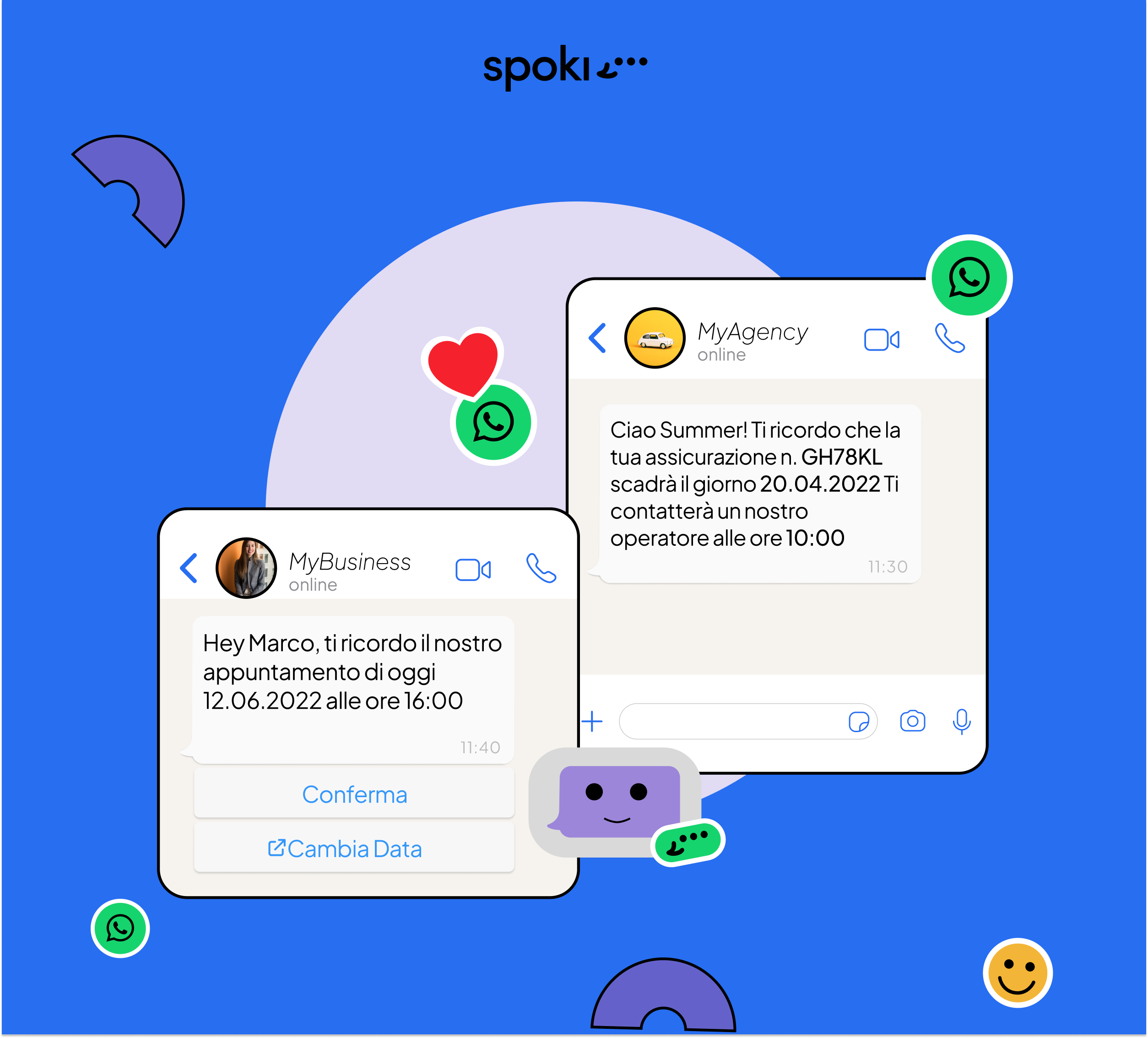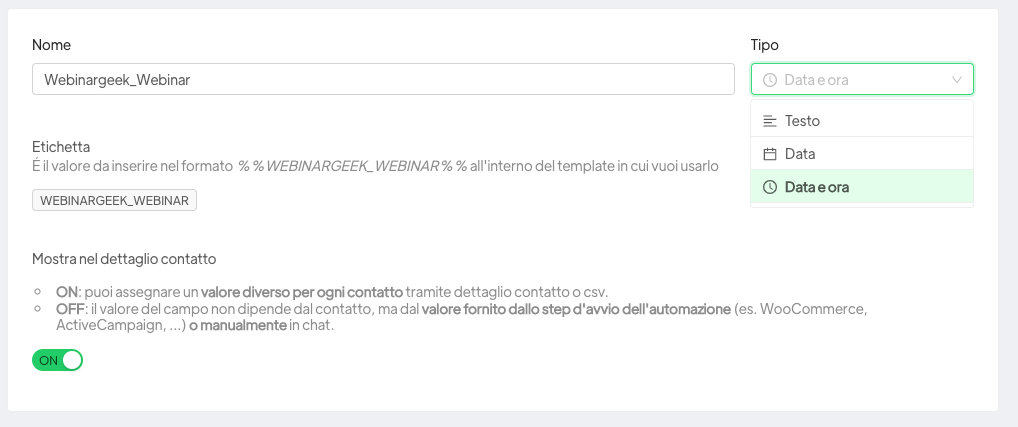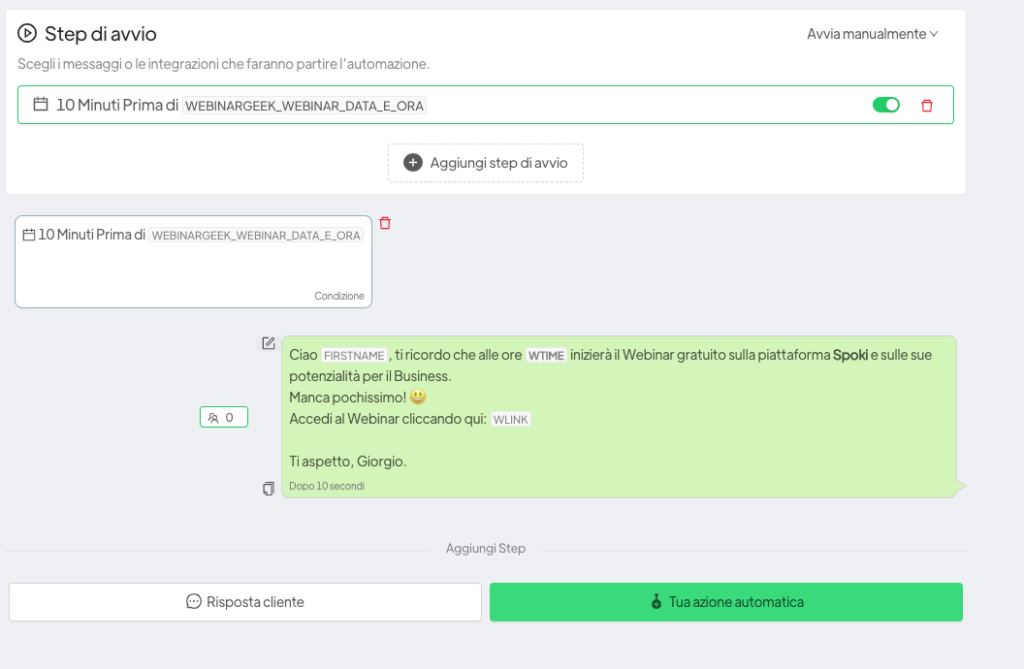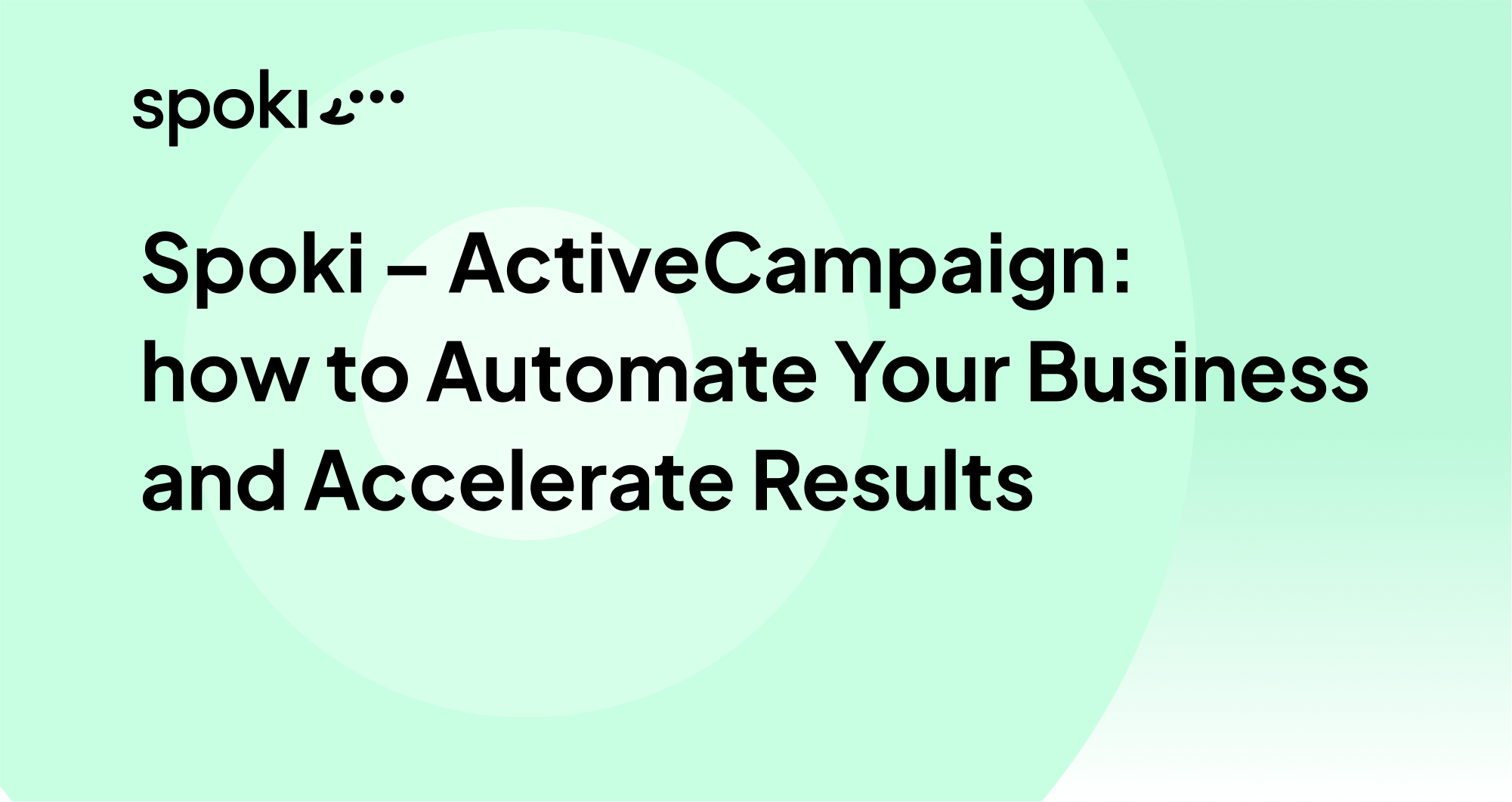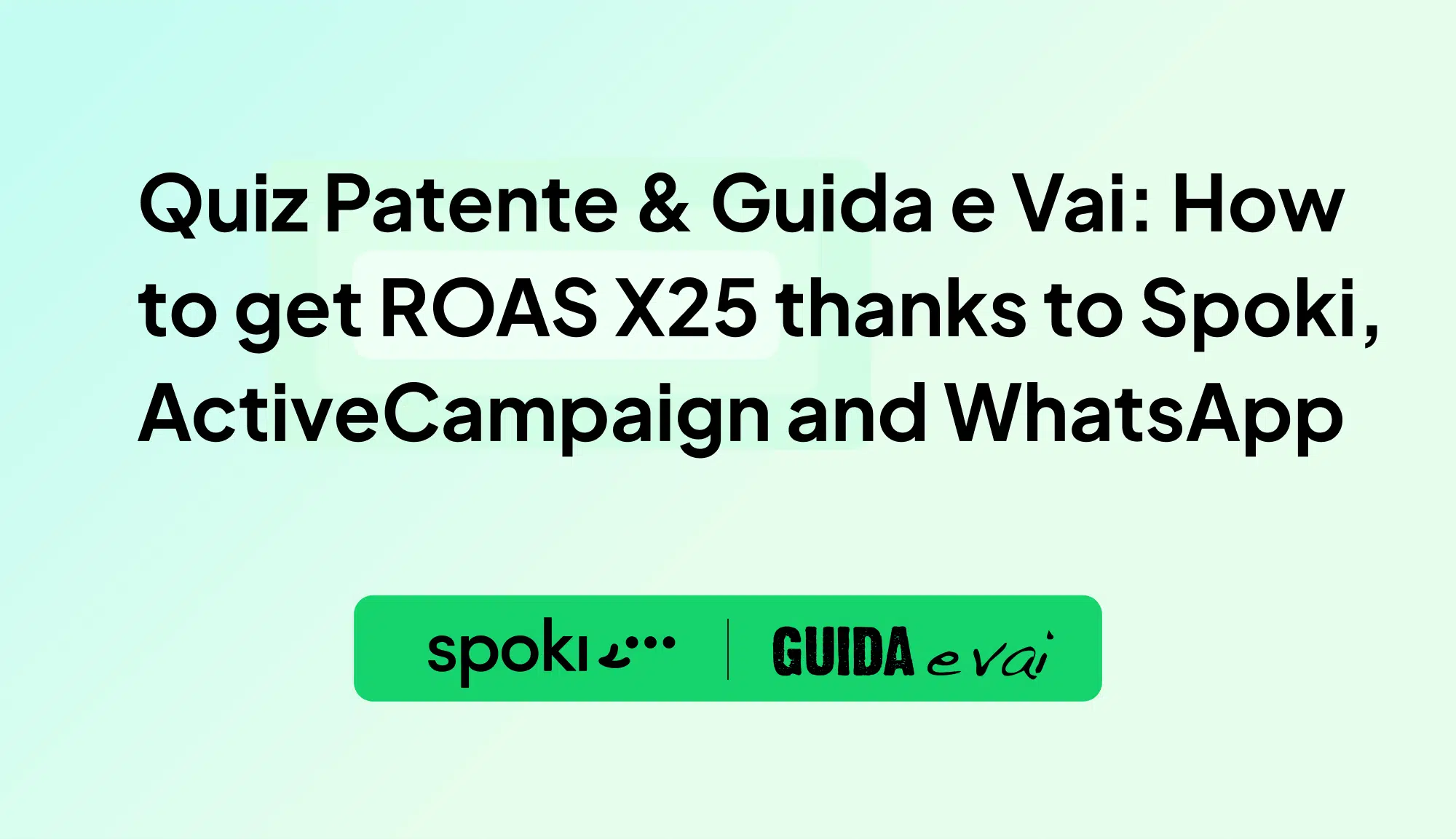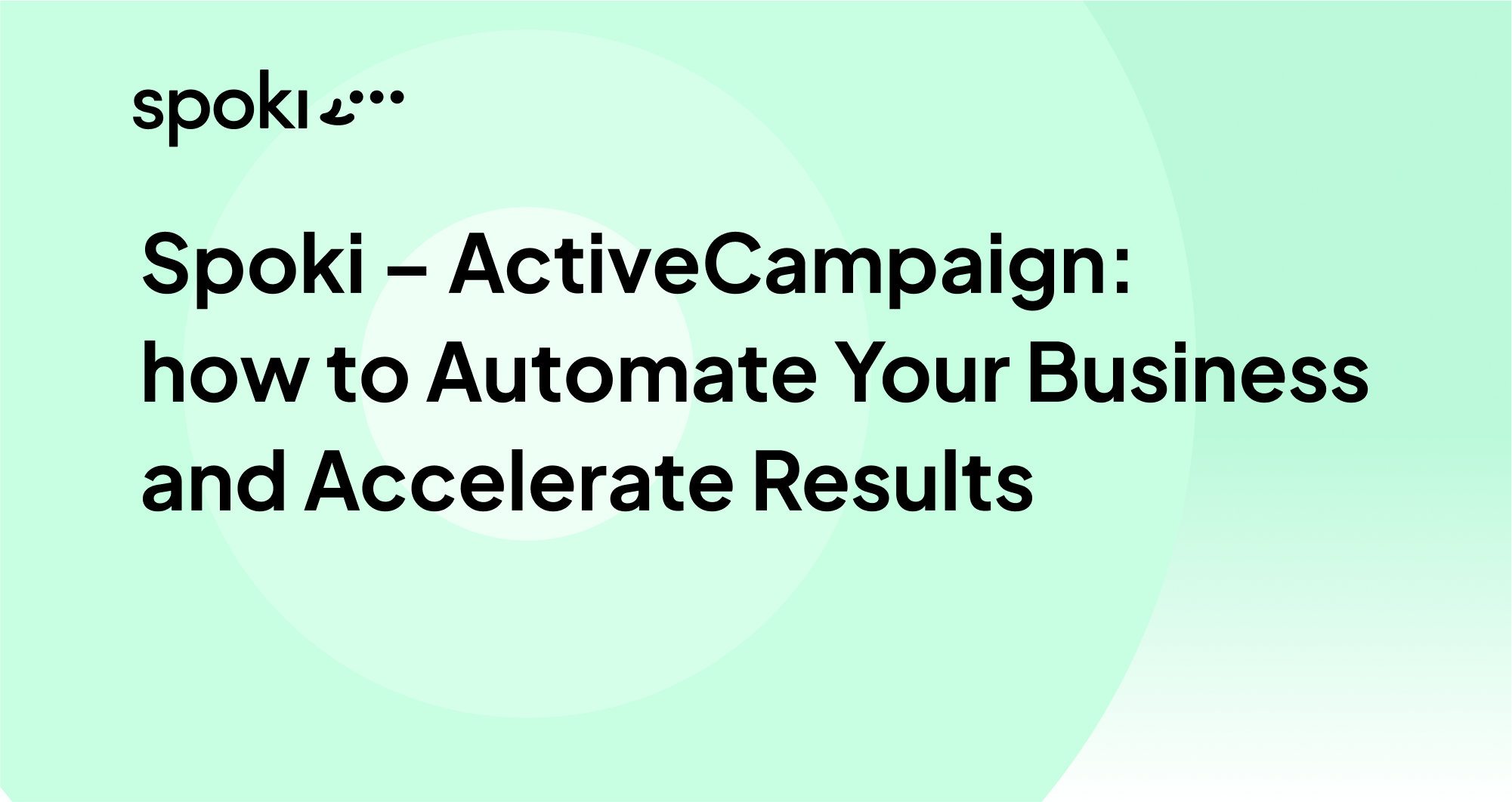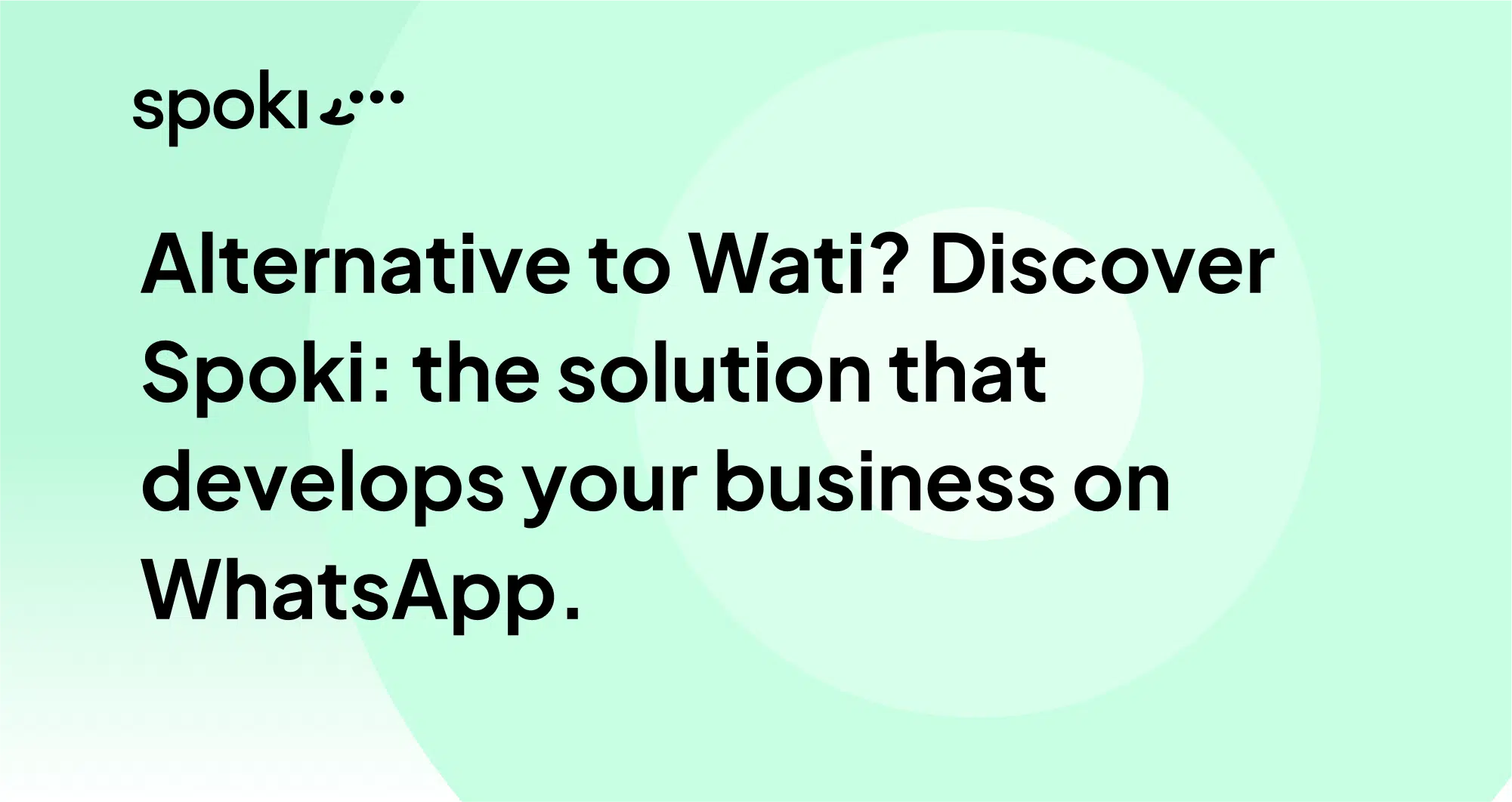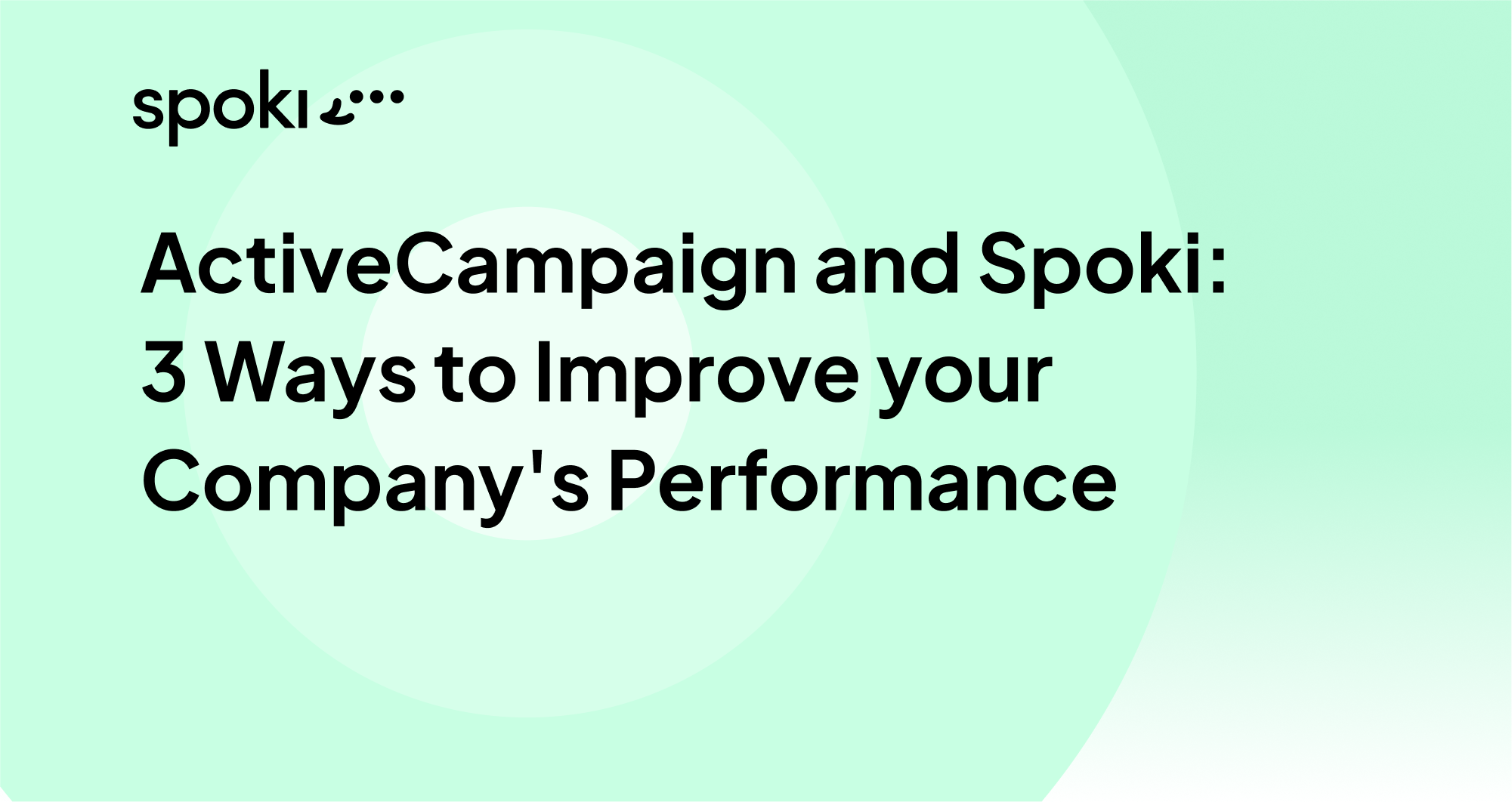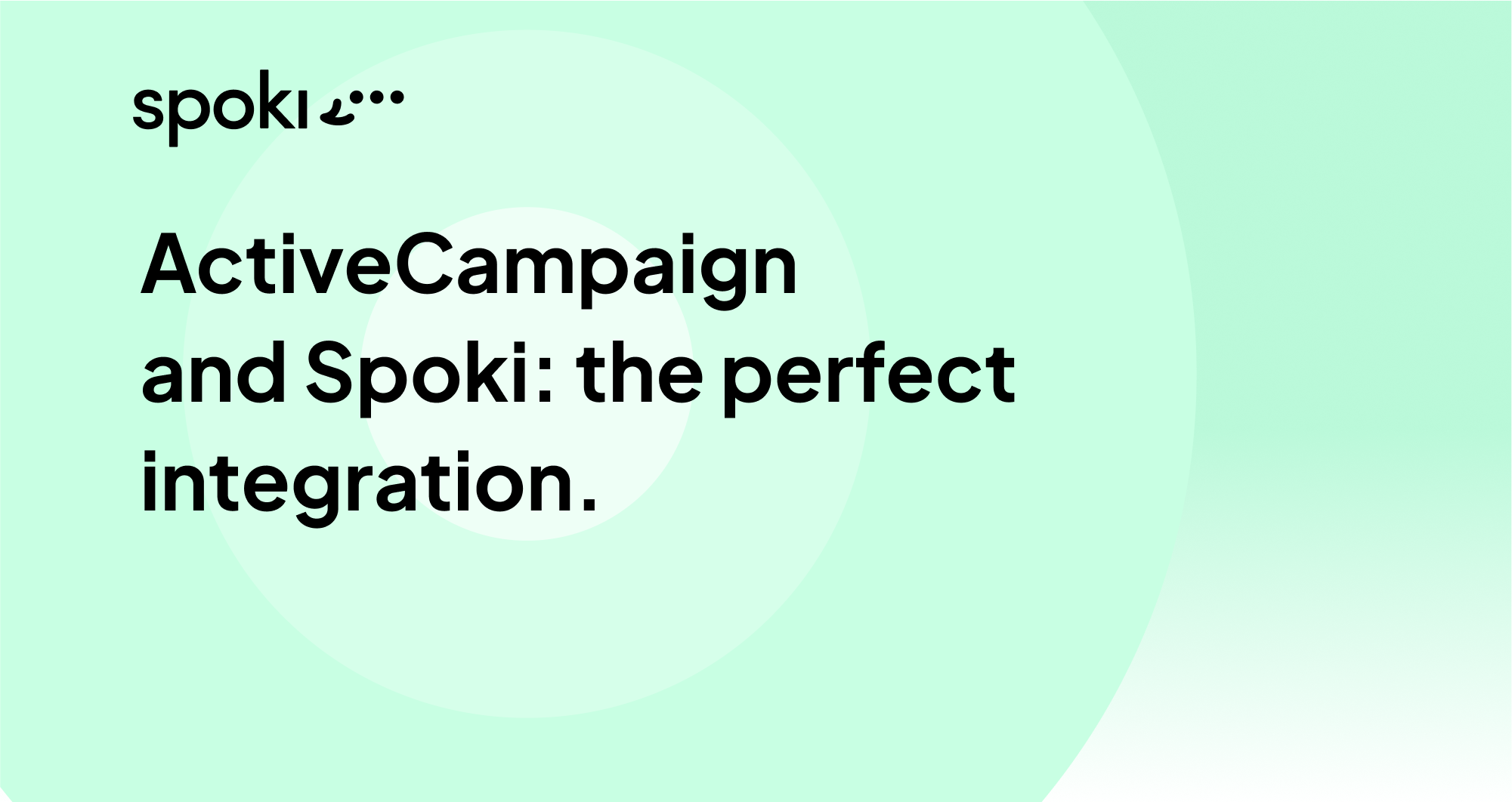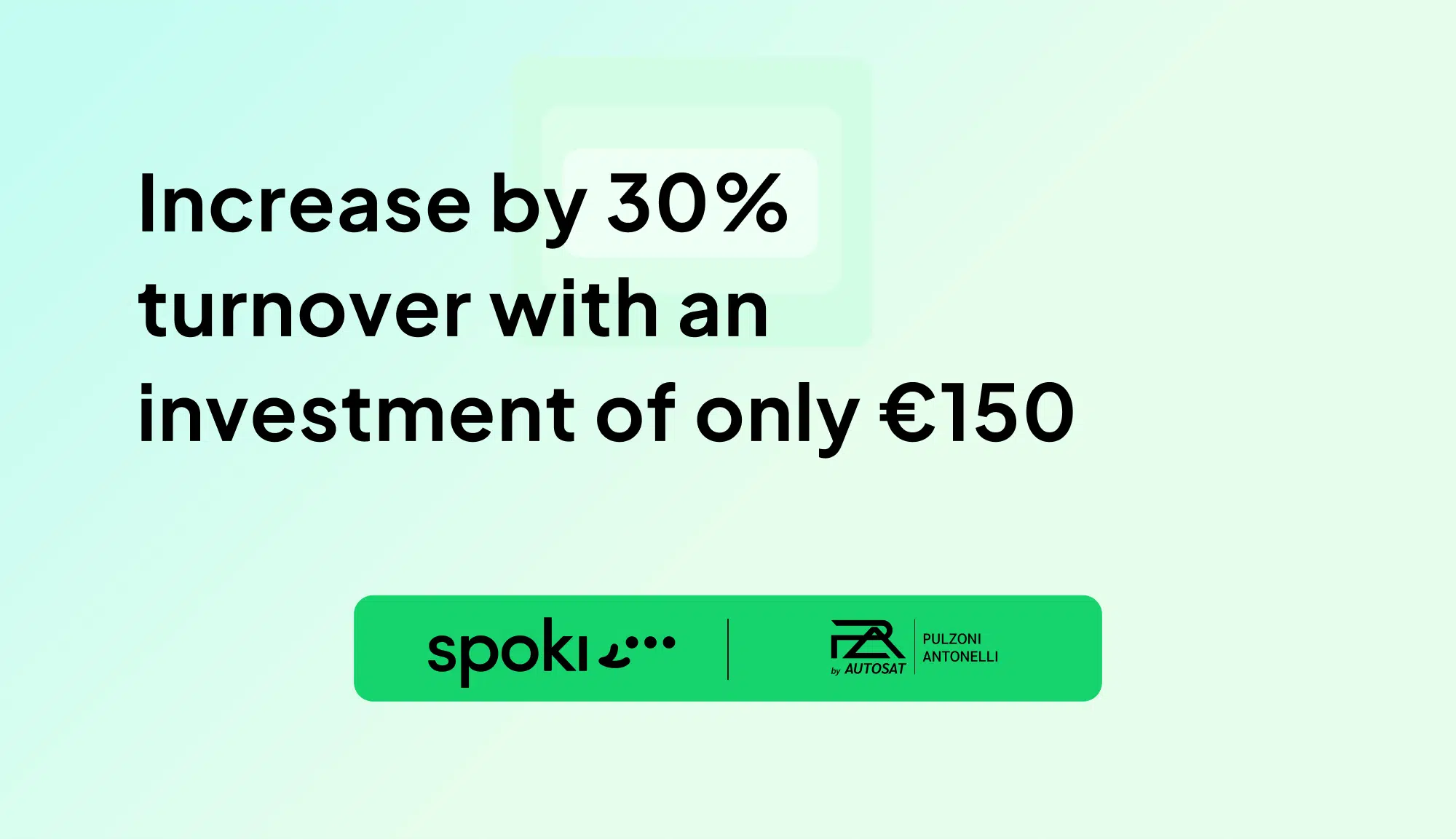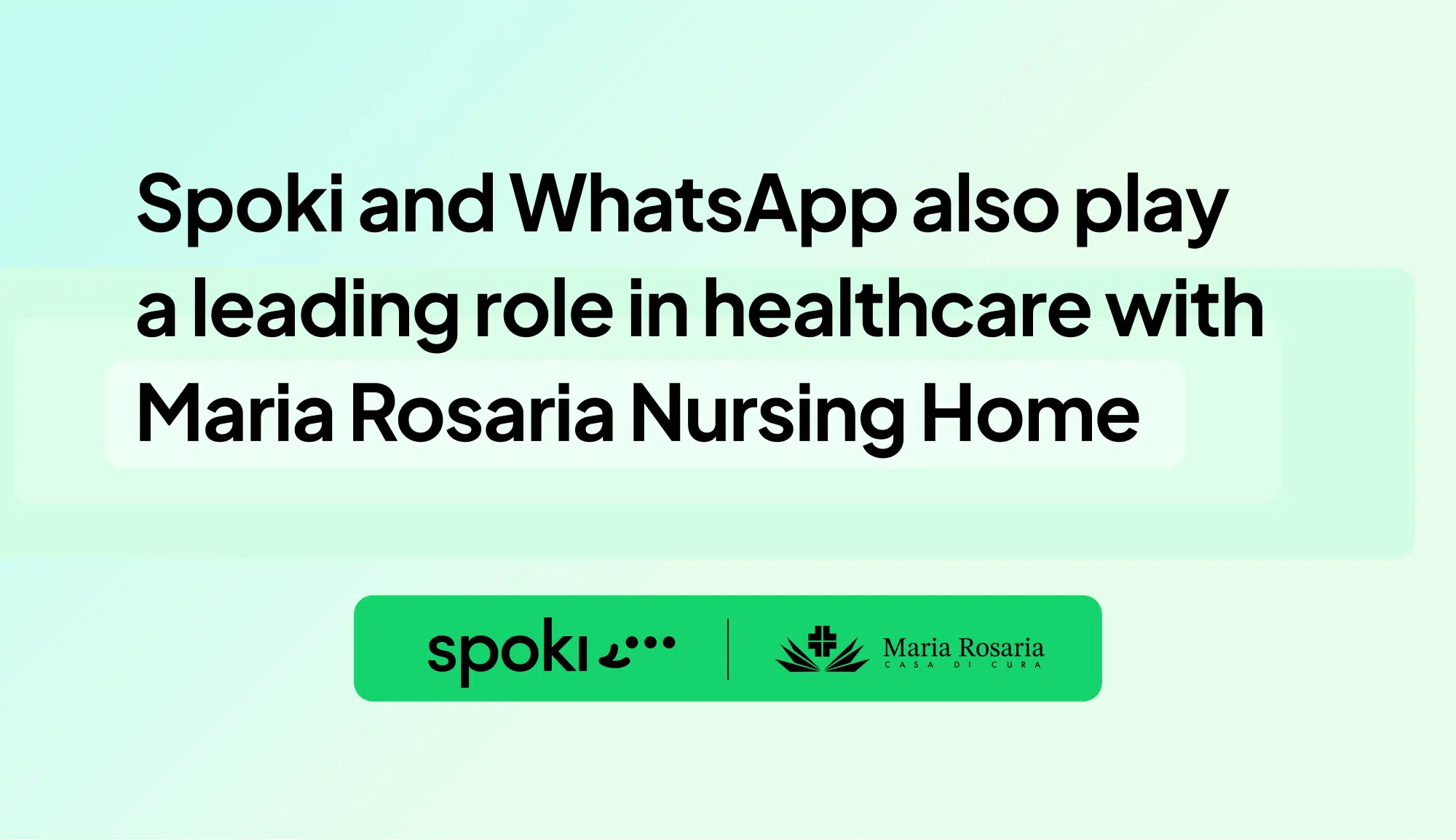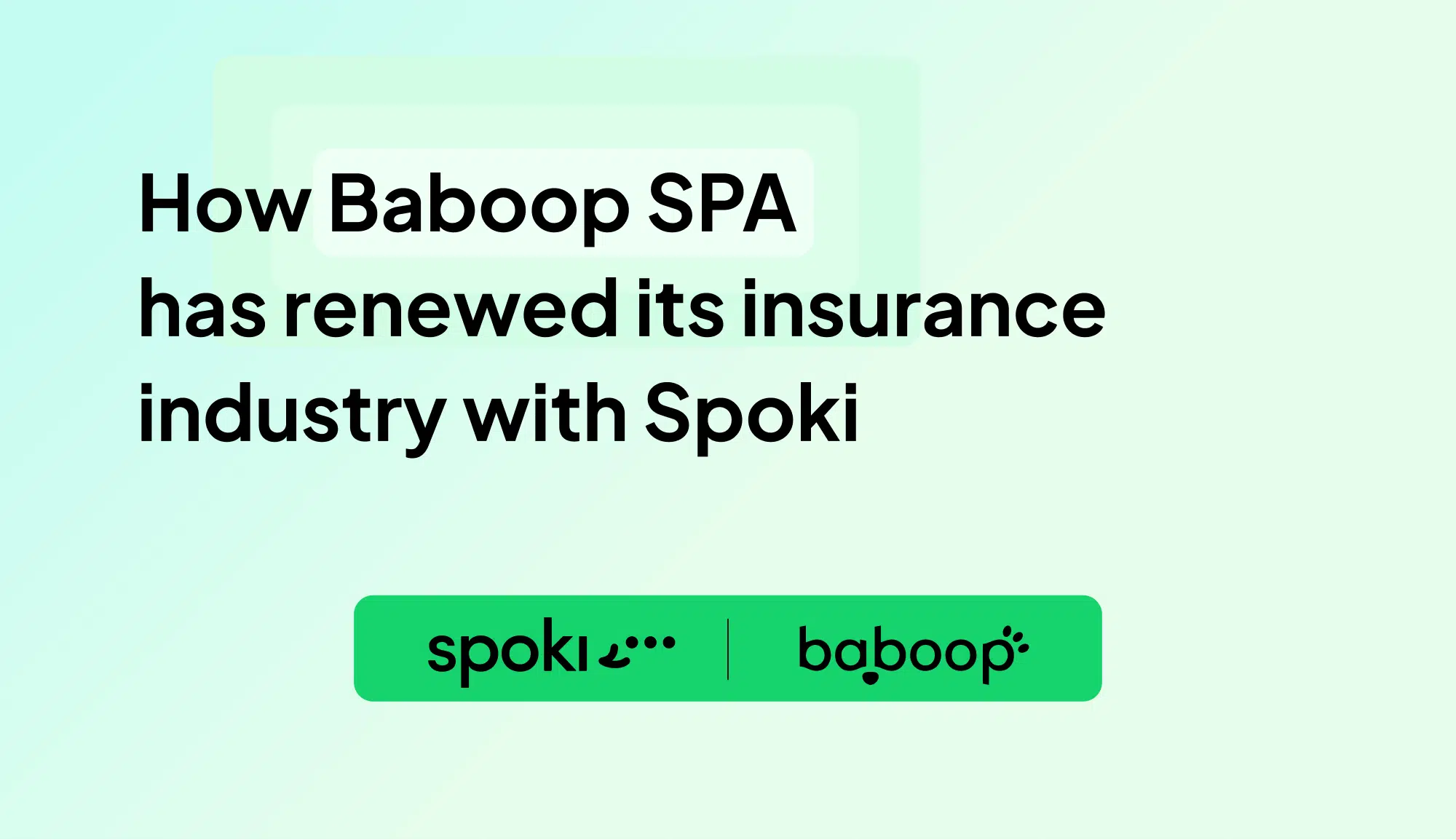One of the most requested and used features of the Spoki platform is sending a reminder message to the customer on WhatsApp.
To implement this automation, “condition on date time” must be used as the automation trigger. Through this feature it is possible to create an automation that automatically sends a reminder message to the customer at a specific date and time indicated in a dynamic field created ad hoc in the contact’s master data.
For all activities that manage appointments, courses, deadlines, installments, etc., this feature proves useful, if not indispensable, for communicating or reminding an event a few minutes-hours-days before it occurs.
Let’s take an example: a client has signed up for a webinar. Five minutes before it starts, you can send him a reminder message, automatically, reminding him of the impending start of the webinar by providing the link to access the course directly.
The same goes for insurance companies, medical practices, those in the beauty industry, and those selling online courses.
Reminding them of the upcoming event increases the participation rate and consequently conversion.
Let’s look specifically at how to create automation based on “Condition on Date and Time.”
Step 1: Create dynamic field on Spoki.
Create the dynamic field: in the “Dynamic Fields” section, create a new dynamic field by clicking the “New” button at the top; enter the name and type of the field, selecting “Date and Time” in the drop-down menu.
Select “ON” to show the field in the “Contact Detail” section.
Step 2: Create automation on Spoki and send WhatsApp message.
Create the automation: in the “Automations” section, click on “New” in the upper right corner.
Select from “Add trigger step” the “Condition on Date and Time” mode.
Once the trigger is selected, set the condition on the dynamic field (is, before, after) and the reference dynamic field.
In our what we will set the dynamic field referencing the start of the Webinar and then set the condition, that is, how long before or after we expect to send the message to the recipient. In our case we will send the reminder message 10′ beforethe start of the webinar as shown in the following image.
After setting the above conditions, select the pre-approved template from WhatsApp.
In this way, all users registered for an event, webinar, course, or approaching a deadline will receive a reminder message shortly before a particular event occurs. Alternatively, a WhatsApp message can be sent to request post-event feedback or request a review.
The open rate of messages received on WhatsApp is about 100 percent and allows the recipient to be reminded and incentivized to participate thus increasing customer engagement.
In addition, using this condition as an automation startup will minimize human effort by saving the entire team time and energy.
Test the platform for free, register at spoki.app/register