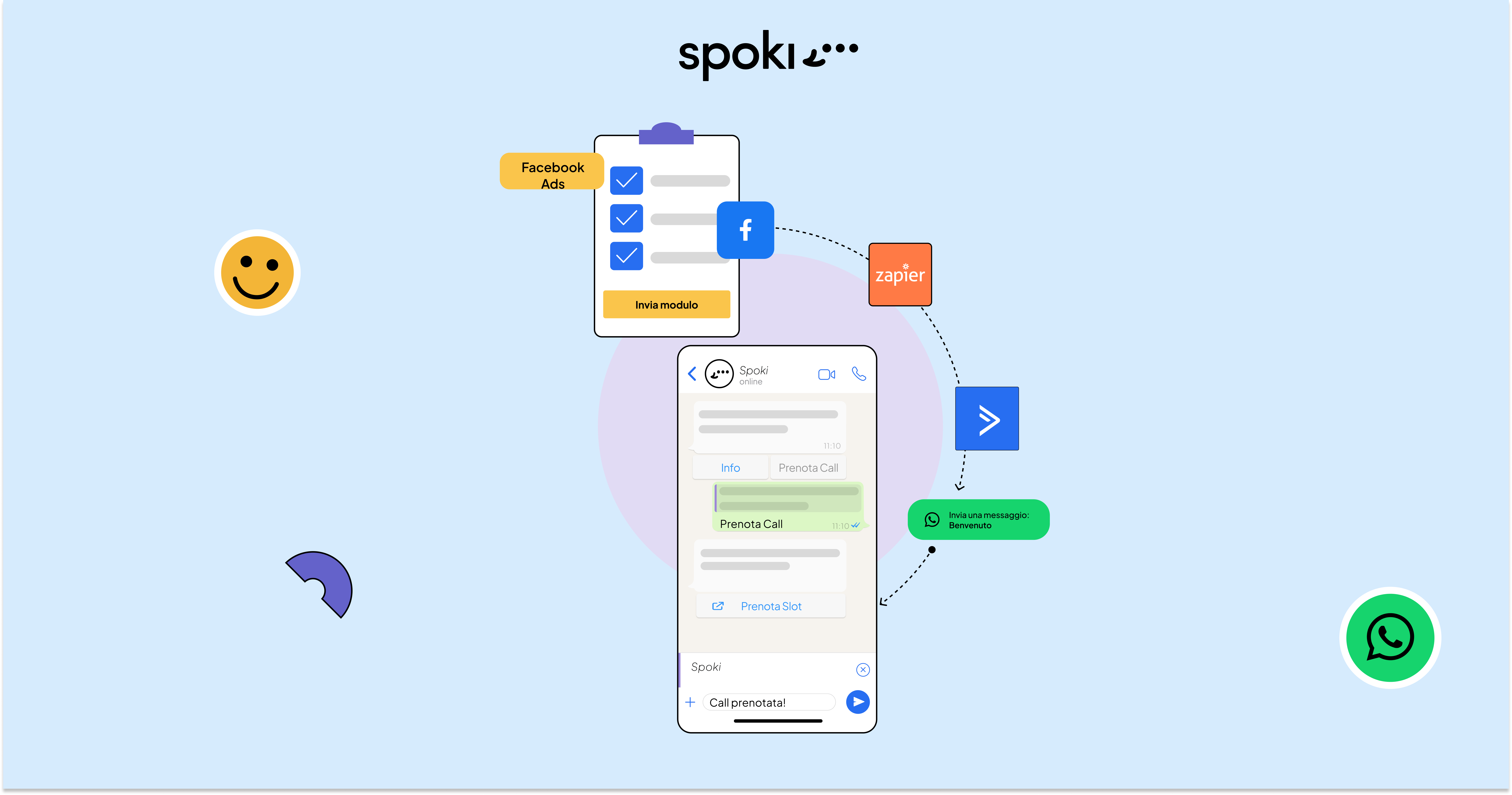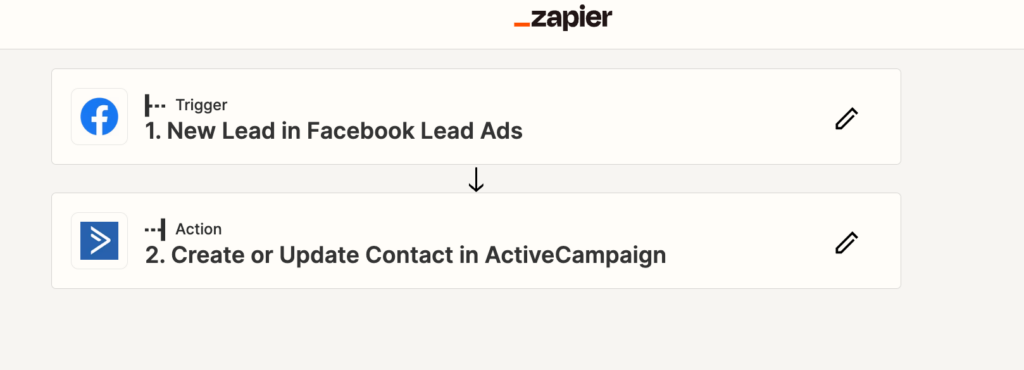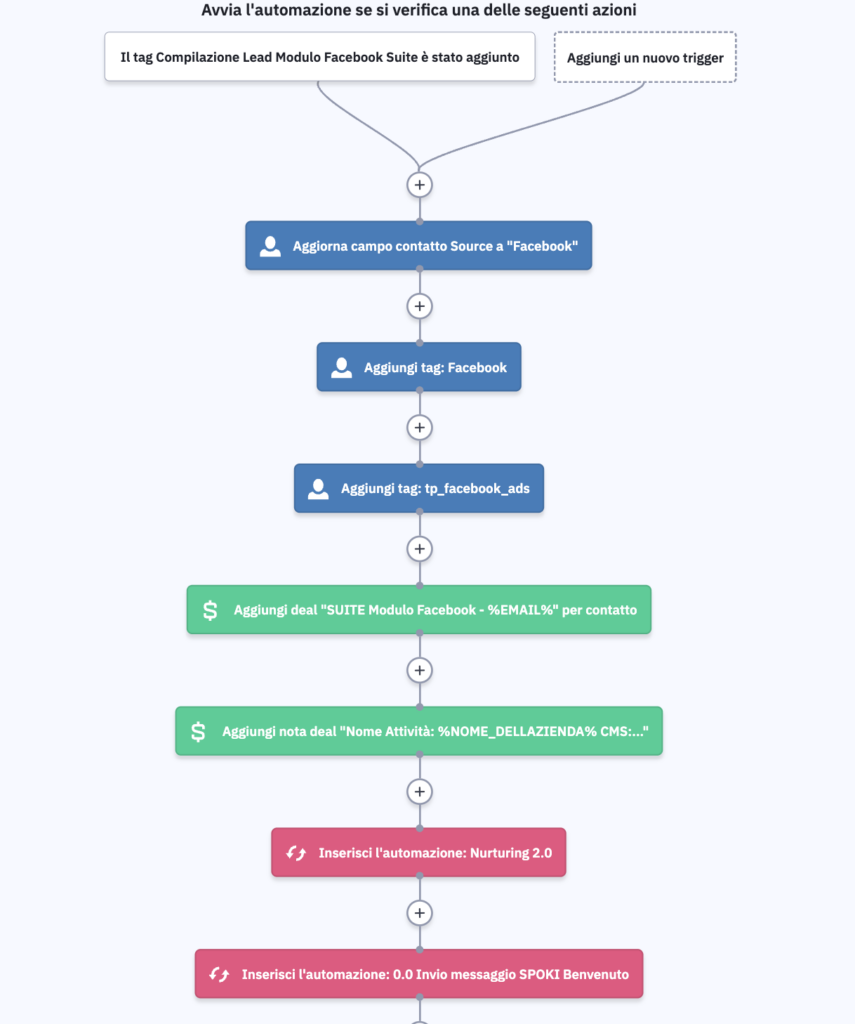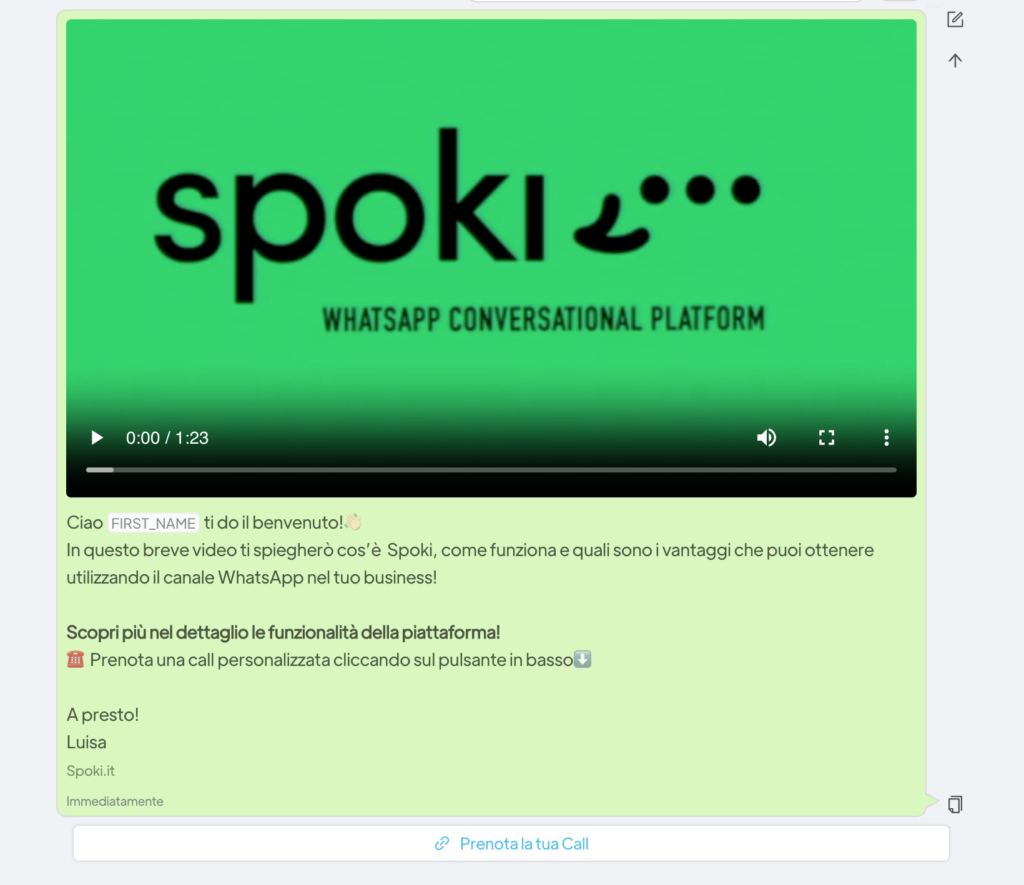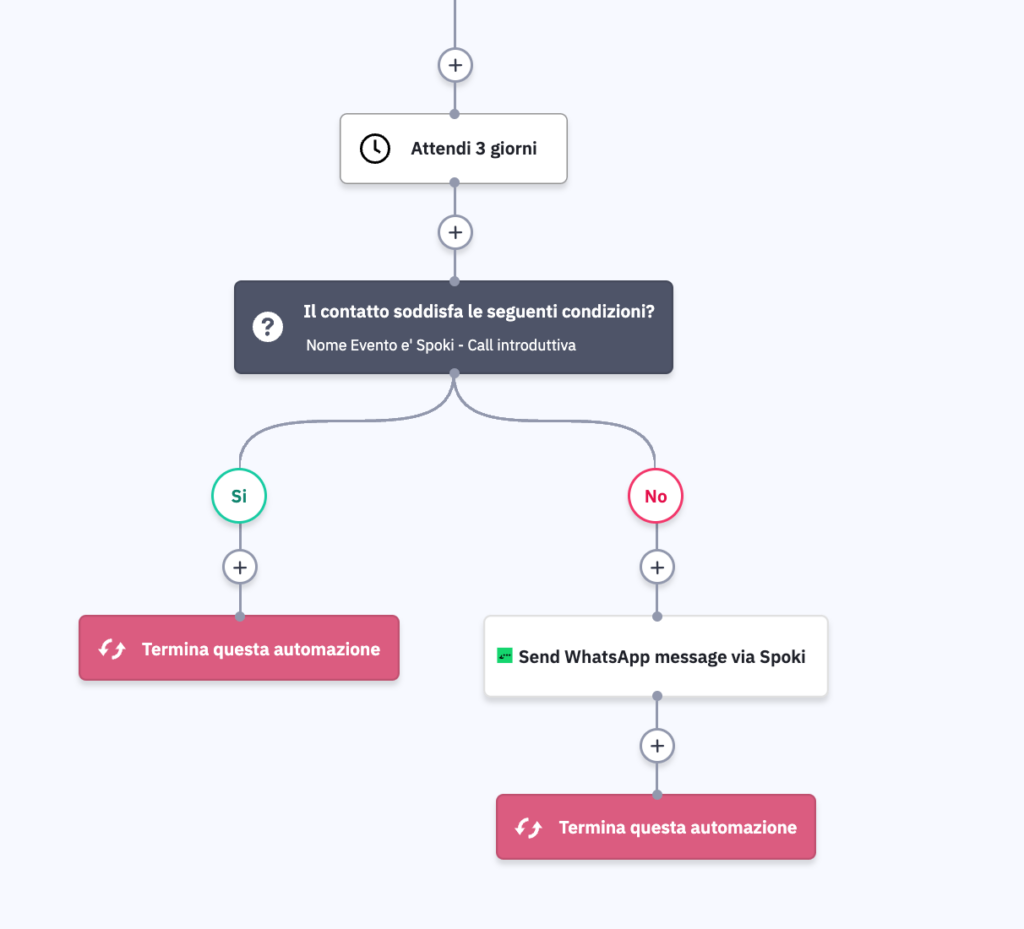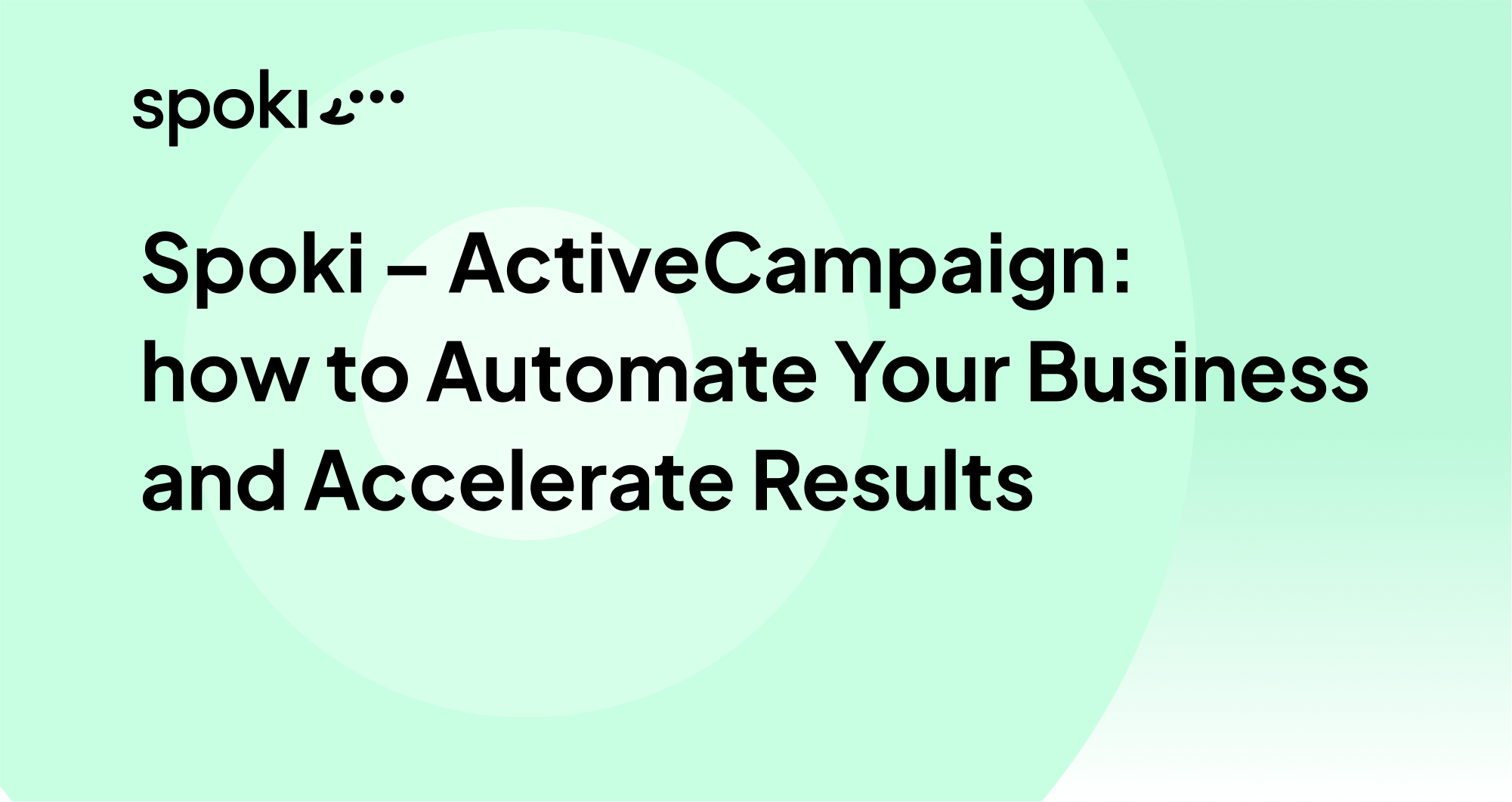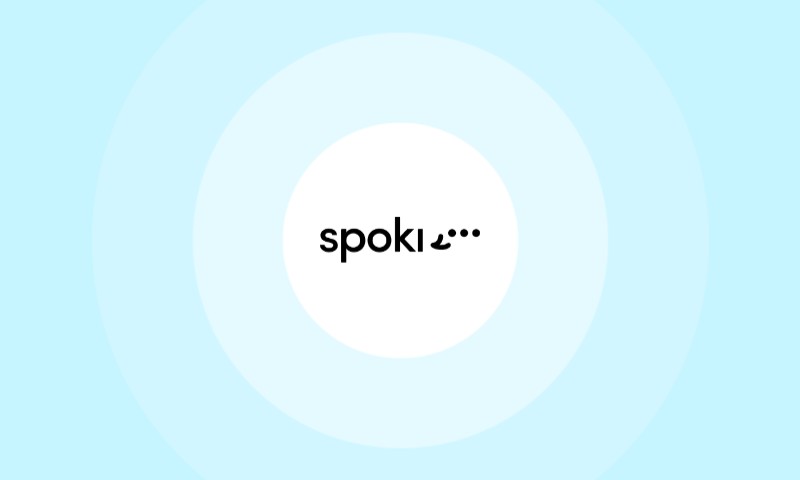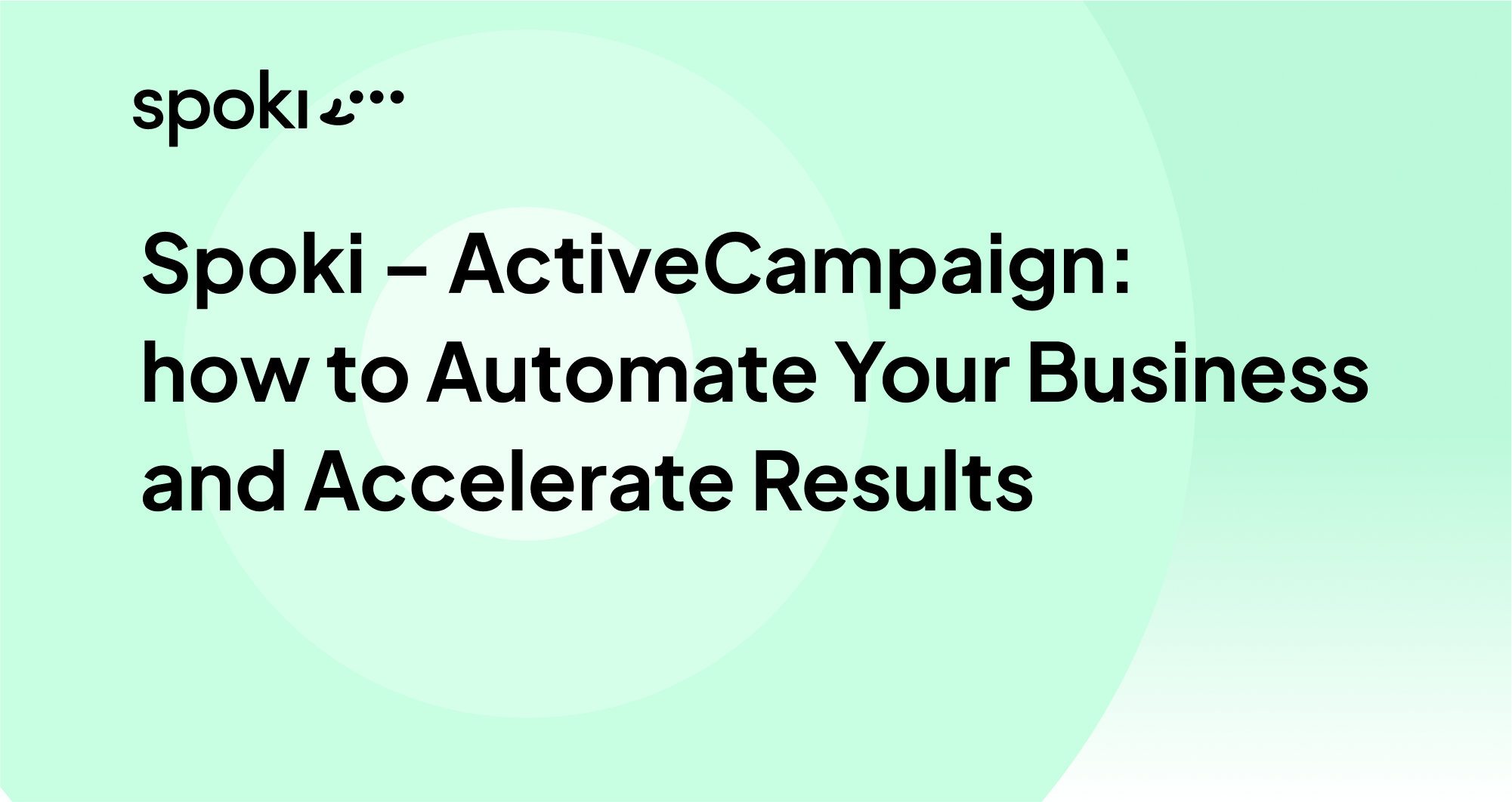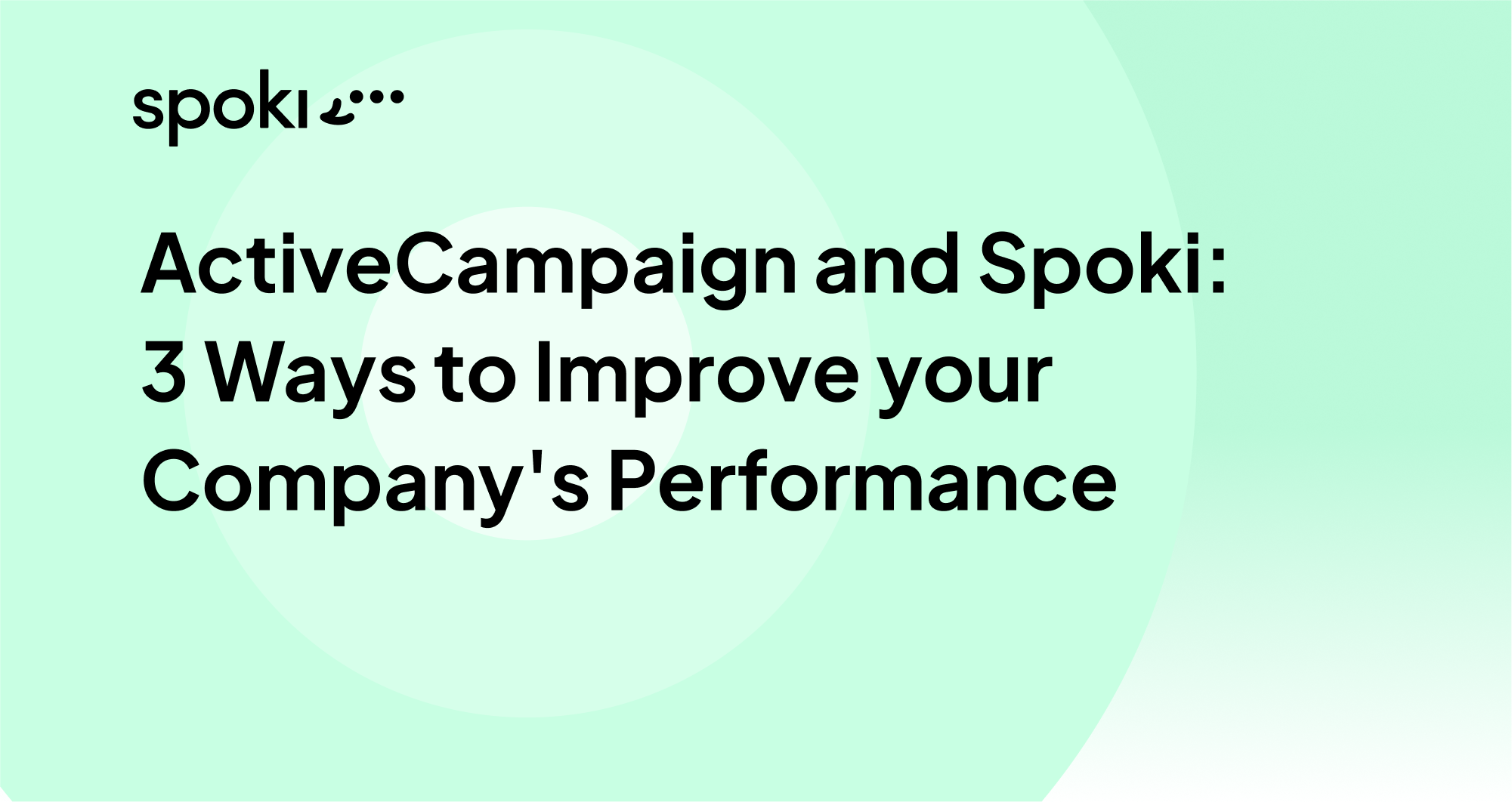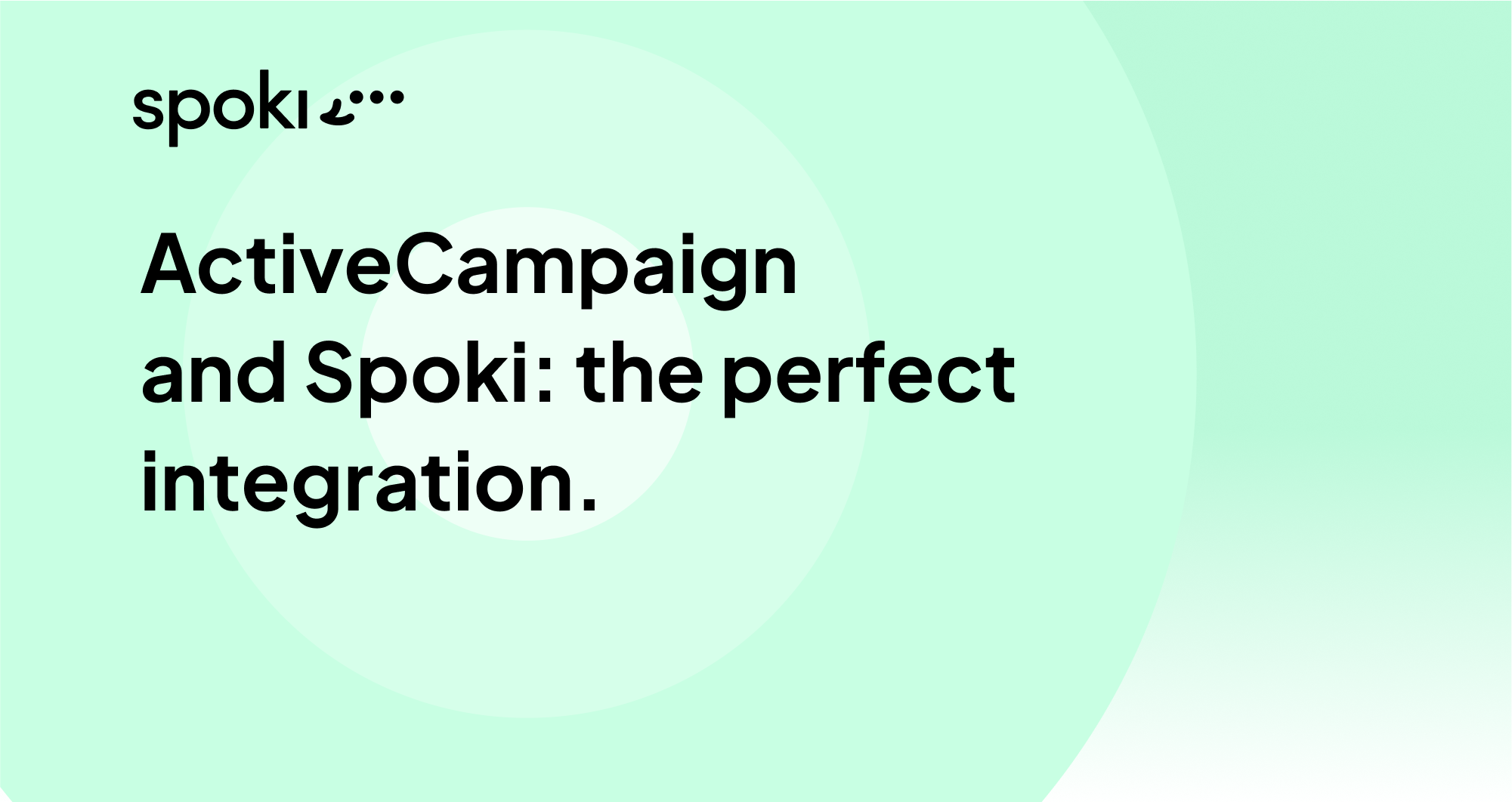If you want to acquire new customers using Facebook and then move the conversation to WhatsApp, you are in the right place.
In this article I will show you how we connected WhatsApp to Facebook forms, using Active Campaign automations.
The strategy we will see, involves:
tapping potential customers on Facebook via contact form
managing the lead on Active Campaign via automations
sending one or more messages, automatically, to the customer’s WhatsApp number.
The goal is to move the user from Facebook to WhatsApp, a more intimate and direct channel, and leverage the attention of the moment to entice the user to take an action toward the company.
An analysis of data collected during the testing phase showed that shifting attention to the WhatsApp channel produces an increase in the number of chat interactions and a 37 percent increase in conversions compared to email.
Tools used:
Facebook ADS: contact acquisition campaigns – form
Zapier
Active Campaign
Spoki
Step 1: Create Facebook form + Lead Generation Campaign.
Goal: To intercept a target audience of marketing professionals and acquire their contacts.
We created the campaign with “contacts” objective with 3 different creatives, all three ads highlighting three advantages/benefits of using the software for the target audience.
A form with 5 closed-ended questions was created. These questions are intended to profile the contact. The final screen of the form leads back to the ability to “skip the line” by booking a call with the account manager.
Step 2: Create the zap on Zapier.
After setting up the campaign for contact acquisition, we need to use Zapier to pass the contacts acquired from the Facebook form to Active Campaign, an automation marketing tool.
We then create a Zap using the Facebook ADS module of the campaign as Trigger and add the second tool, which in this case will be Active Campaign. We need to set the zap by matching the fields used in the form so that the contact fields are populated on AC.
Step 3: Create automation on Active Campaign.
Goal: Engage the user who just filled out the form by sending a welcome message on WhatsApp.
The automation created on Active Campaign involves:
- The inclusion of the contact in a list
- The creation of an offer
- The movement of the contact within a phase
- The sending of a WhatsApp message
- The sending of an email
Within the Active Campaign automation, we insert a “Webhook” step and enter within the step the URL of the automation that directly delivers Spoki to us; in this way, the contact that is within the automation, in that precise step, will automatically receive a WhatsApp message.
Step 4: Create Automation on Spoki.
Goal: Invite the user to book a call with the Account Manager.
The template message created on Spoki consists of a text part, a short video and a chat button that will invite the user to book a call with the Account Manager.
Let’s create the automation and enter Integration – Active Campaign as the startup trigger step: Spoki will generate a URL, the same one that we are going to enter in the Webhook on Active Campaign.
Once the startup trigger is entered, we enter the template message we created and add a tag.
We can also decide to associate contacts with an operator, so users interacting with WhatsApp messages will be assigned to a single operator who will follow up and manage chat activities.
Once the automation is set up, it needs to be started.
Step 5: Insert a control on Active Campaign.
Within the first automation we can add a “Wait” and set logical operators to see if the contact has booked a call.
In this case the check will be done on the tag or the call booking event (we can use more options, in our case we will take as variable the event name “Spoki – introductory call”).
We insert a check after 3 days, if the contact does not have the call event, we will send a second WhatsApp message with Spoki again via App CX to remind the user to book a call with the operator.
After setting up all the steps, I recommend you test the whole process starting with the Facebook form, click here to access the test section.
If you need more technical details to set up each step, you can click here.
What about you, are you already using WhatsApp in your communication with your customers?
What results have you achieved? Write it down if you like in the comments!
If you would like more information about the Spoki platform, click here to book a call with one of our consultants or test its platform features yourself by registering for free in Sandbox.