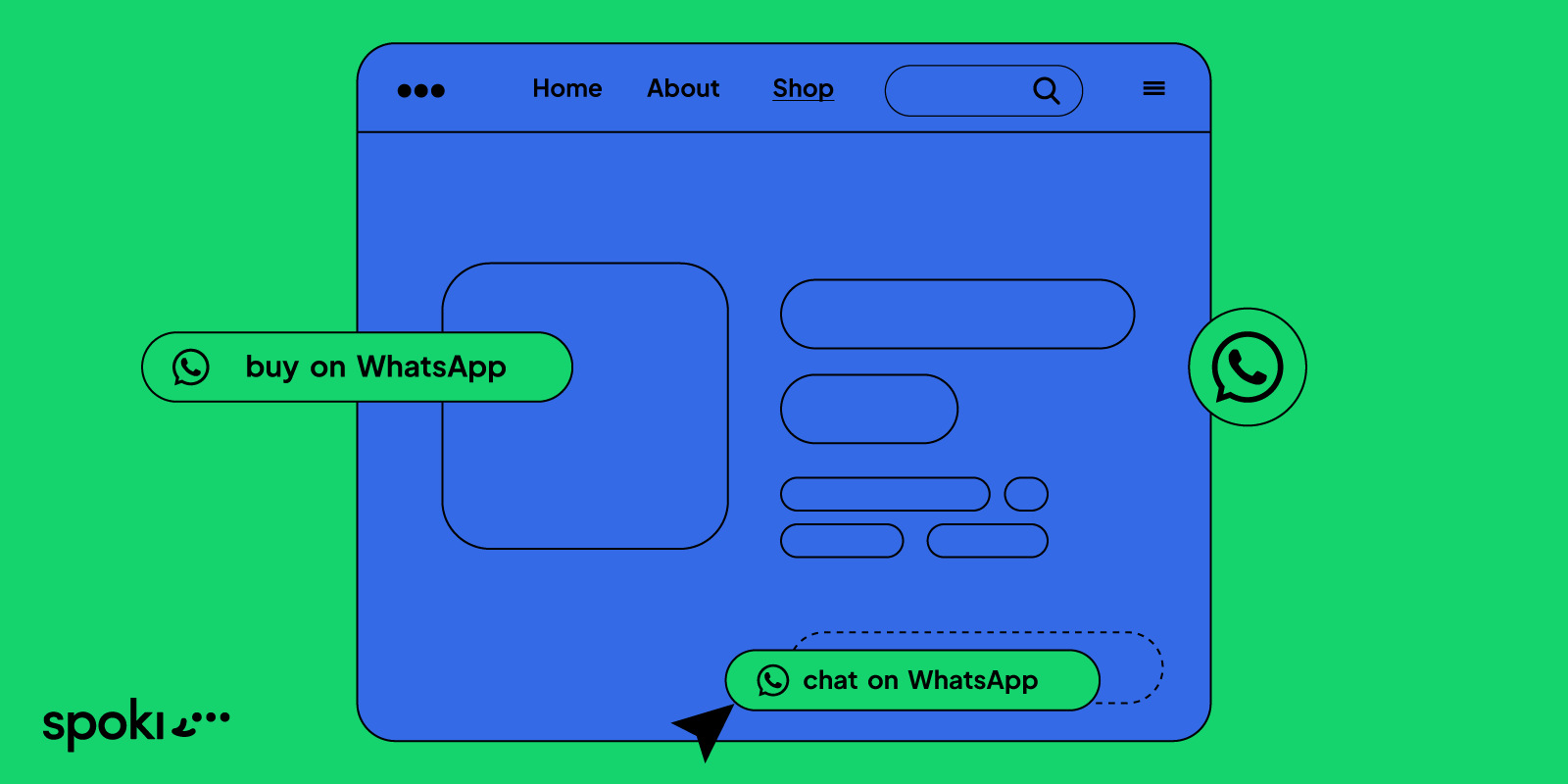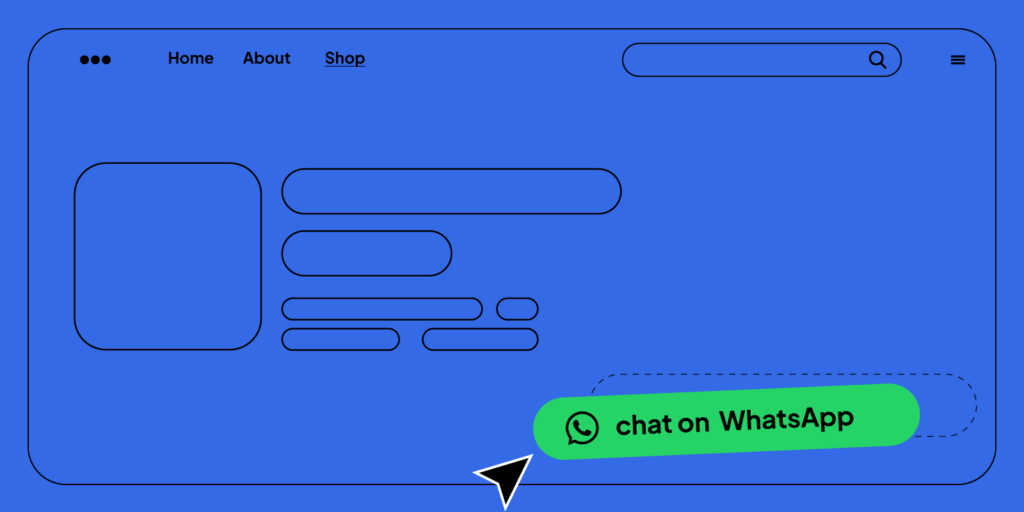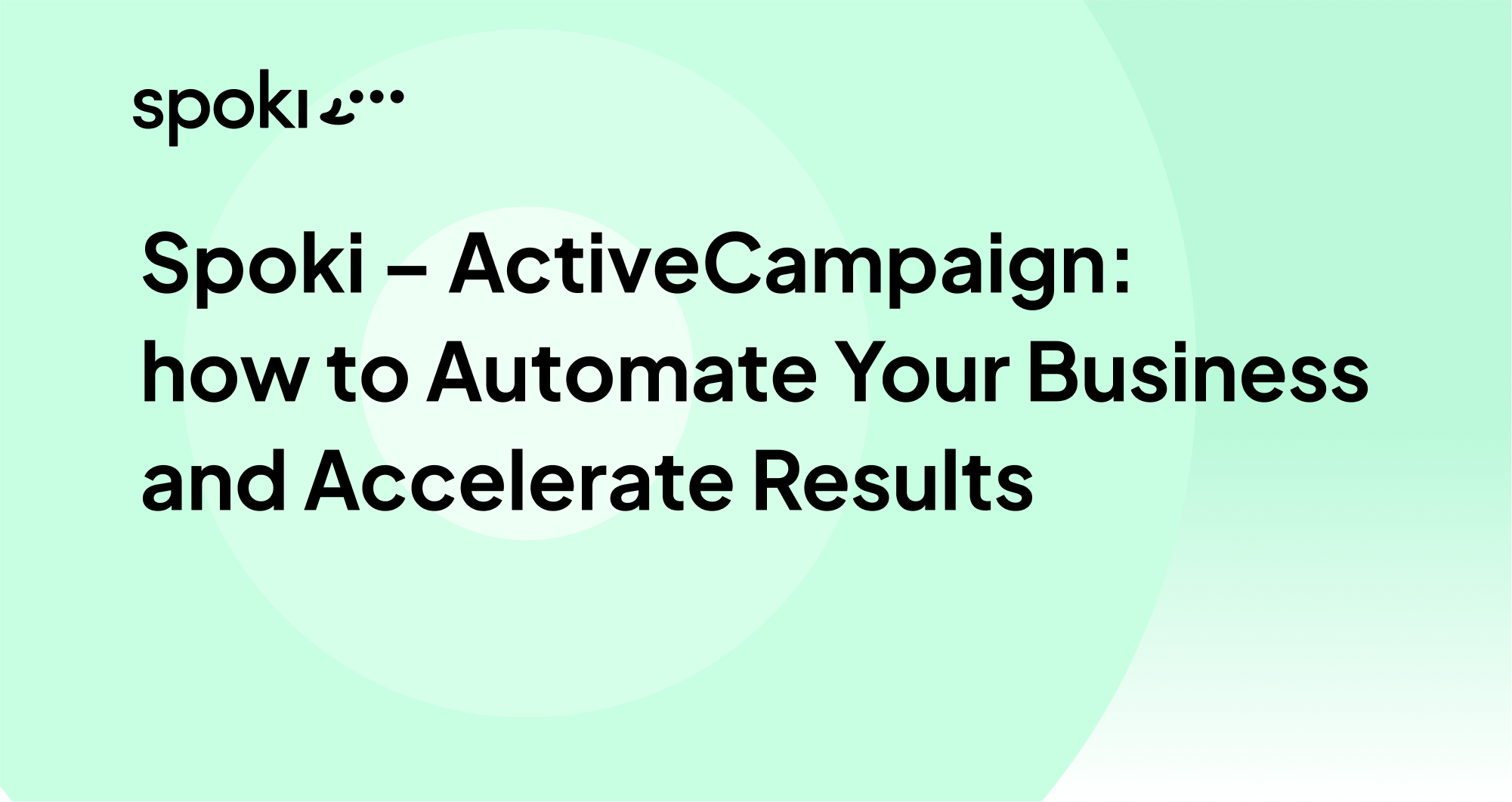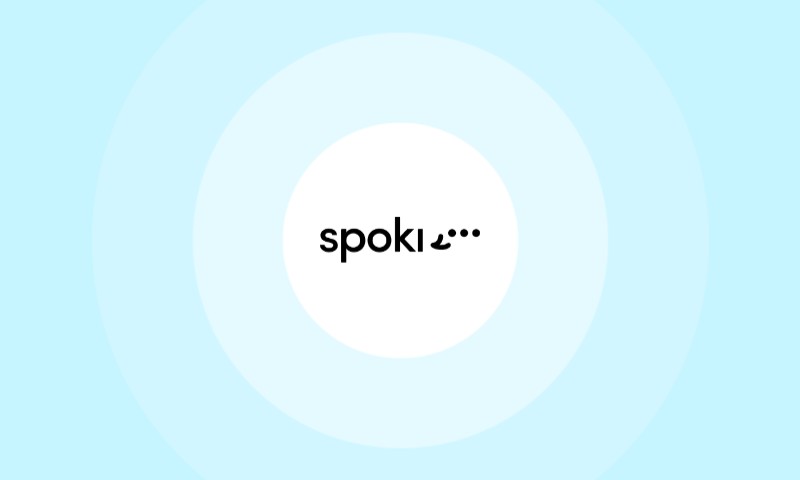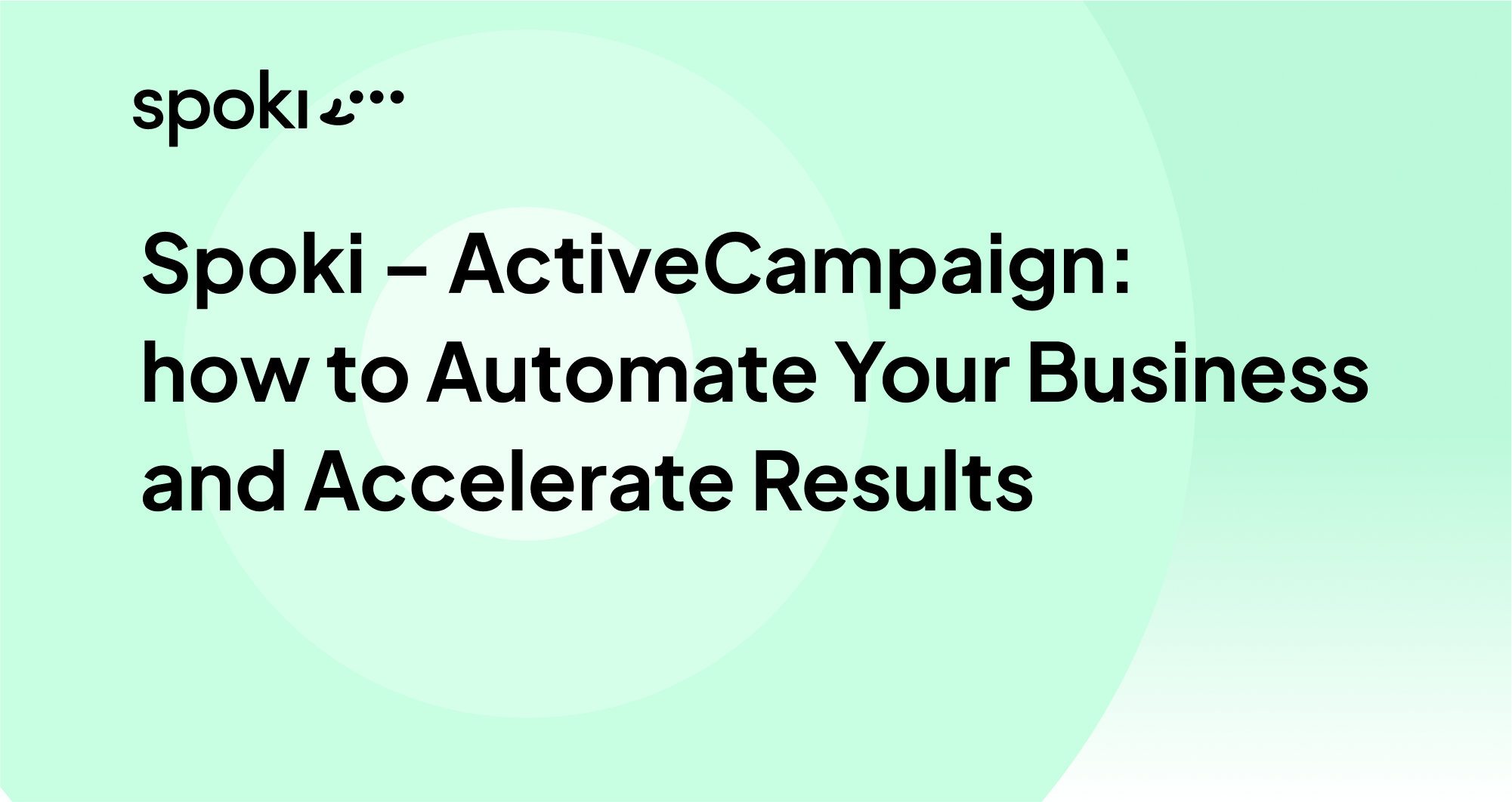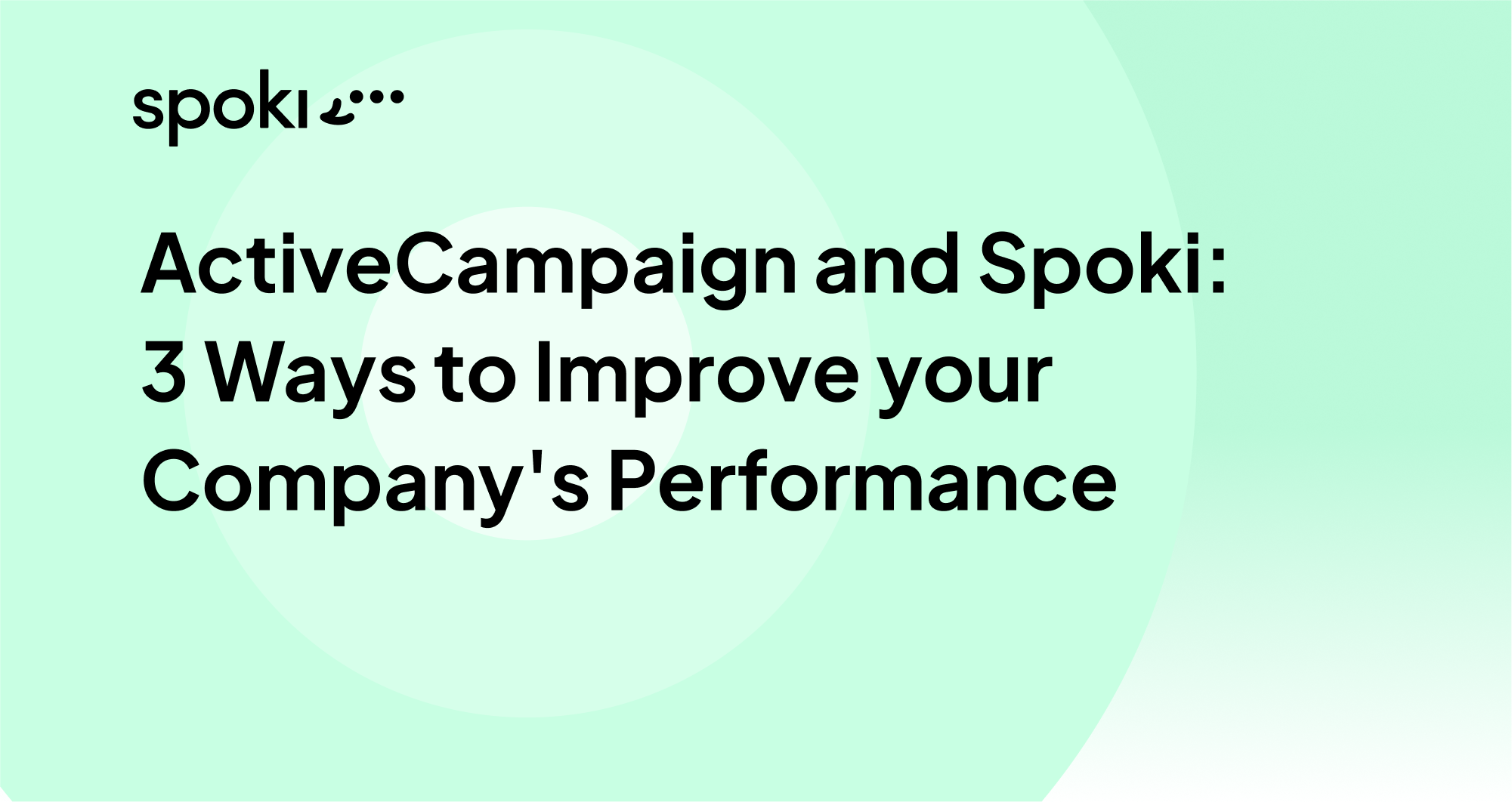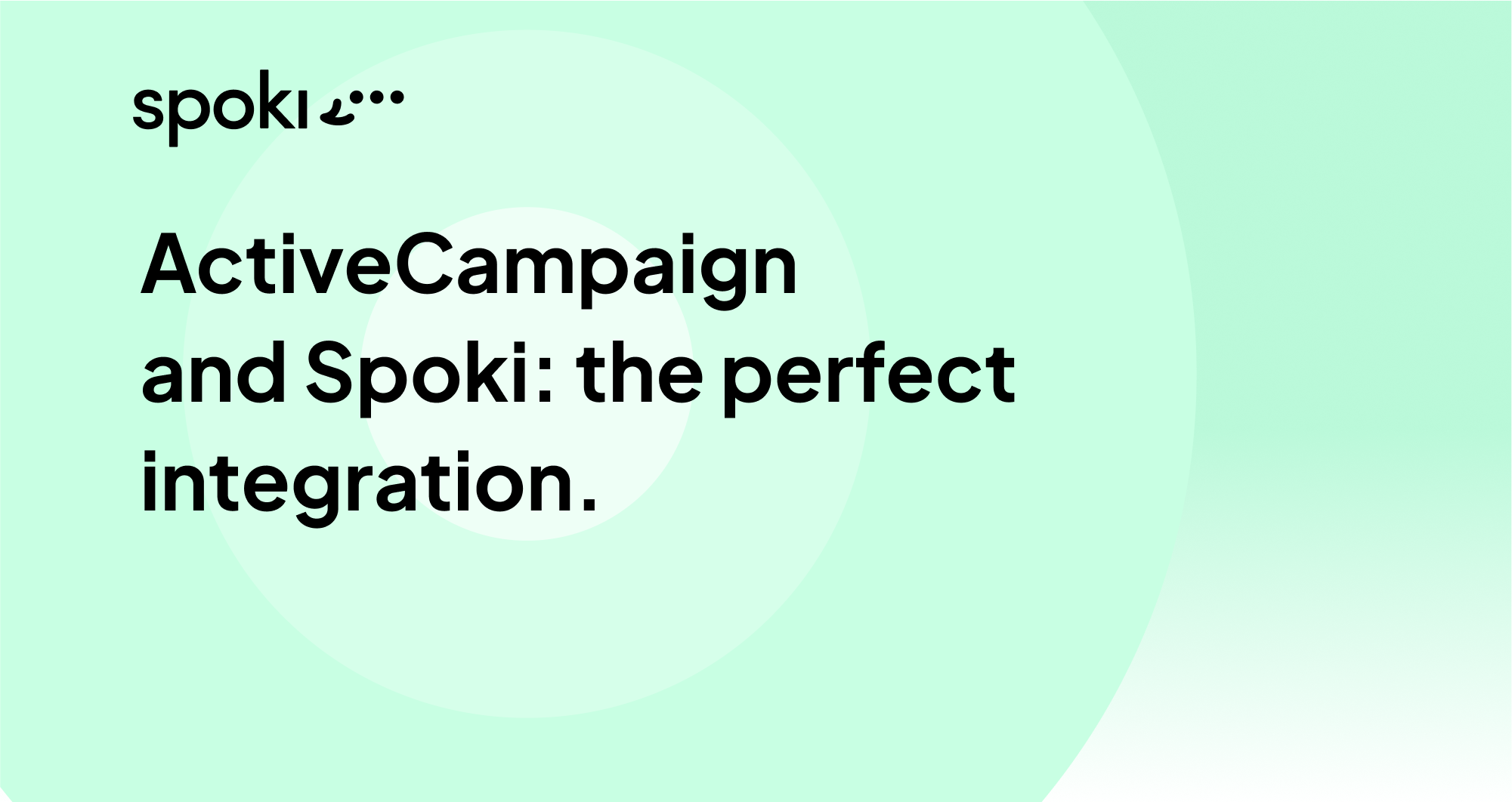Spoki is the free WordPress plugin that allows you to insert WhatsApp chat buttons into your site.
Since 2018 it has been possible for medium to large companies to interact with their customers through the use of the official WhatsApp API. We at Spoki have built a platform that allows companies to integrate WhatsApp into their business by enabling user interaction, integration with automation systems, and the ability to create and activate chat automations.
WhatsApp is the most downloaded messaging app in the world. More and more businesses and companies are using the WhatsApp channel to communicate with their customers.
Integrating WhatsApp into one’s eCommerce, means shortening the distance between potential customers and the company, having fast communication and providing immediate assistance.
In fact, the latest trends highlight how the use of WhatsApp is becoming increasingly common in eCommerce of all sizes.
Plugins that offer the inclusion of the WhatsApp chat button to interact with their customers are growing rapidly, such as the WordPress plugin, Spoki.
Spoki is a free plugin that allows you to insert one or more chat buttons into your site pages. Compared to other plugins, Spoki, offers the possibility to insert WhatsApp shopping buttons within individual products, product list or shopping cart so that customers, at any time in the customer journey, can interact with the shop for more information.
The plugin allows immediately after downloading, to manage 10 contacts per month for free, that is, people to whom you can send messages about the status of the order on WhatsApp. The plugin user can upgrade at any time to increase the number of contacts to be managed.
How to integrate Spoki into your WordPress site
Spoki is compatible with WordPress and WooCommerce and can be found in the WordPress store. It can be used for both showcase and ecommerce sites.
For ecommerce you can insert one or more WhatsApp chat buttons such as in the product tab, product lists or shopping cart.
To integrate the plugin into your own site you will need to:
- Search for the Spoki plugin in the WordPress Store;
- Download and activate it;
- Configure it.
How to configure the plugin
Once integrated into WordPress it will be possible to:
- Choose the aesthetics of the button (color, shape and size)
- Choose the call to action to be used
- Write the default message that a user might use to alert to a conversation
- Choose which buttons to enable: Floating button, shopping cart button, product list button or in the product detail tab
- Enter the WhatsApp number to be used
The installation and configuration operation takes less than 5 minutes.
WooCommerce buttons that you can insert with Spoki
Spoki also allows you to insert WhatsApp buttons within the product detail tab, product list and abandoned cart.
The presence of the buttons allows the user to interact with the company at one or more points in their purchase journey by requesting specific information with a simple tap.
A WhatsApp message from the customer with product references such as page LINK and SKU will arrive on the company’s WhatsApp number.
Integrating WhatsApp within one’s business increases the rate of customer engagement and customer interaction with the company.
New markets are predominantly made up of communications and user interactions. Riding industry trends will allow you to be closer to your customers and have an edge over your competitors!
If you haven’t downloaded the plugin yet, you can click here!
If, on the other hand, you have already downloaded and used it, we are curious about your opinion!