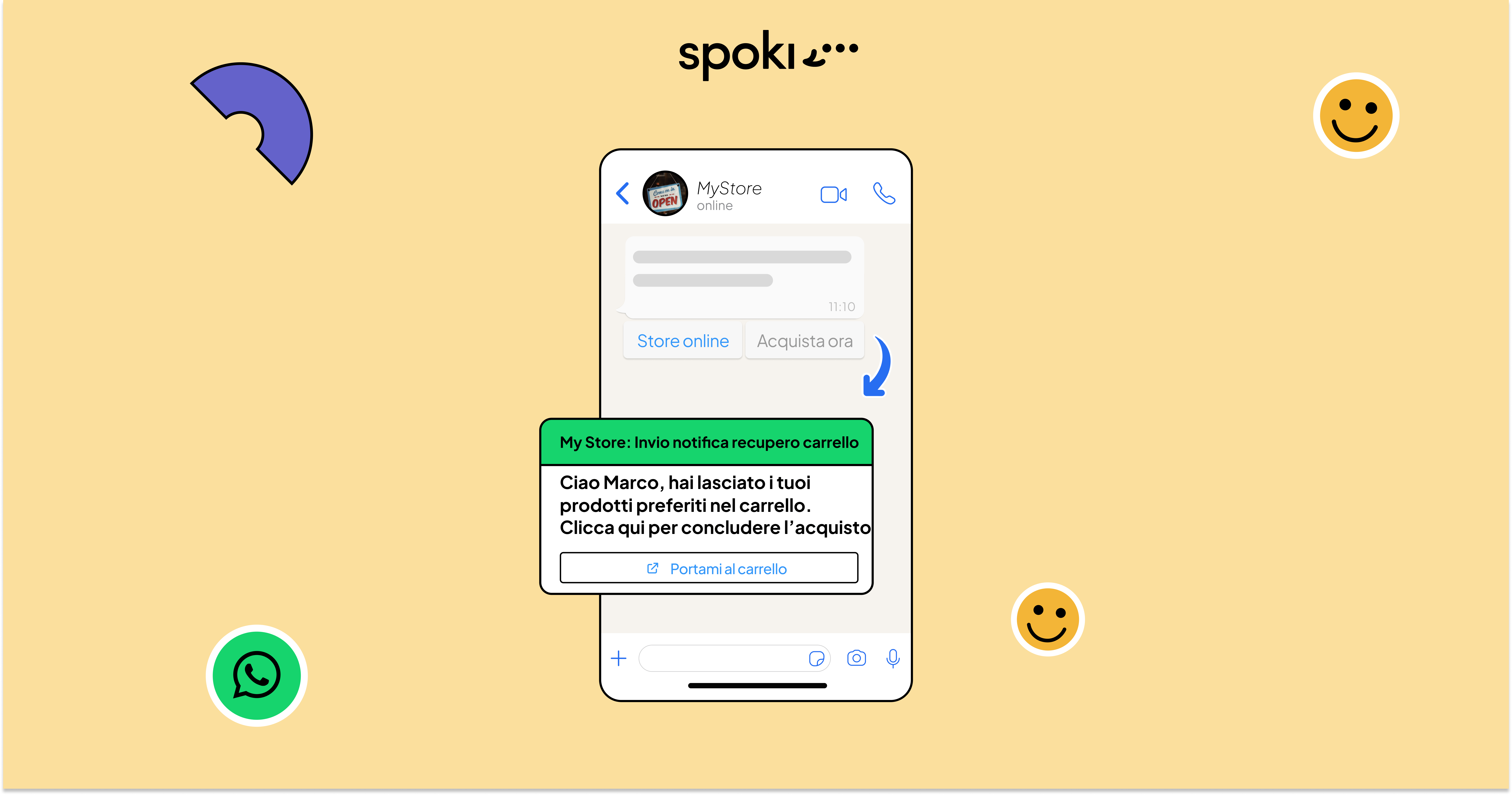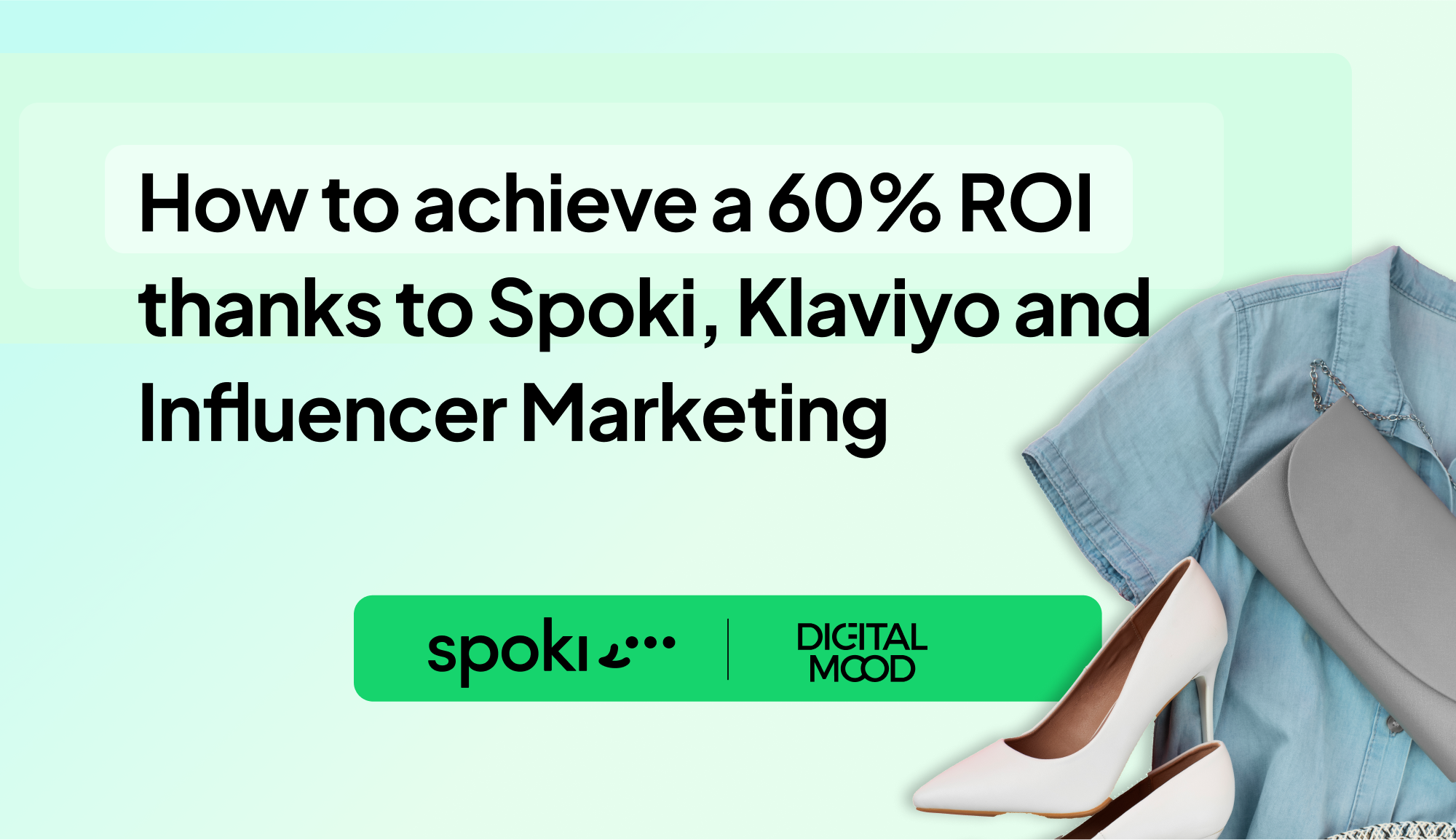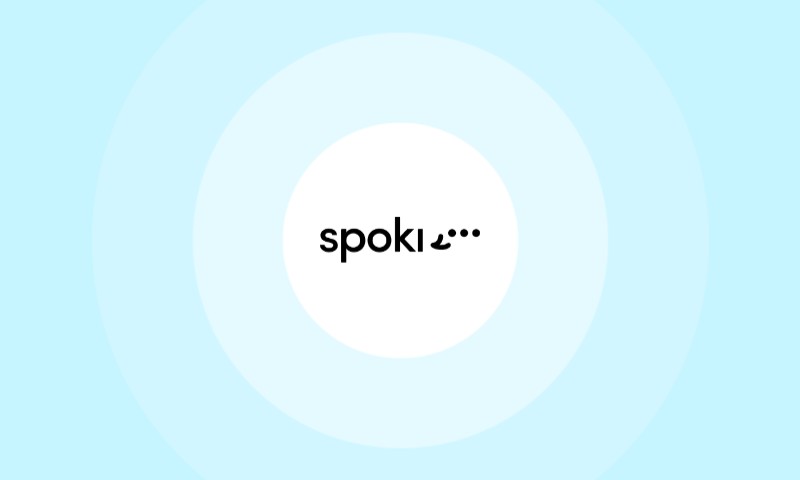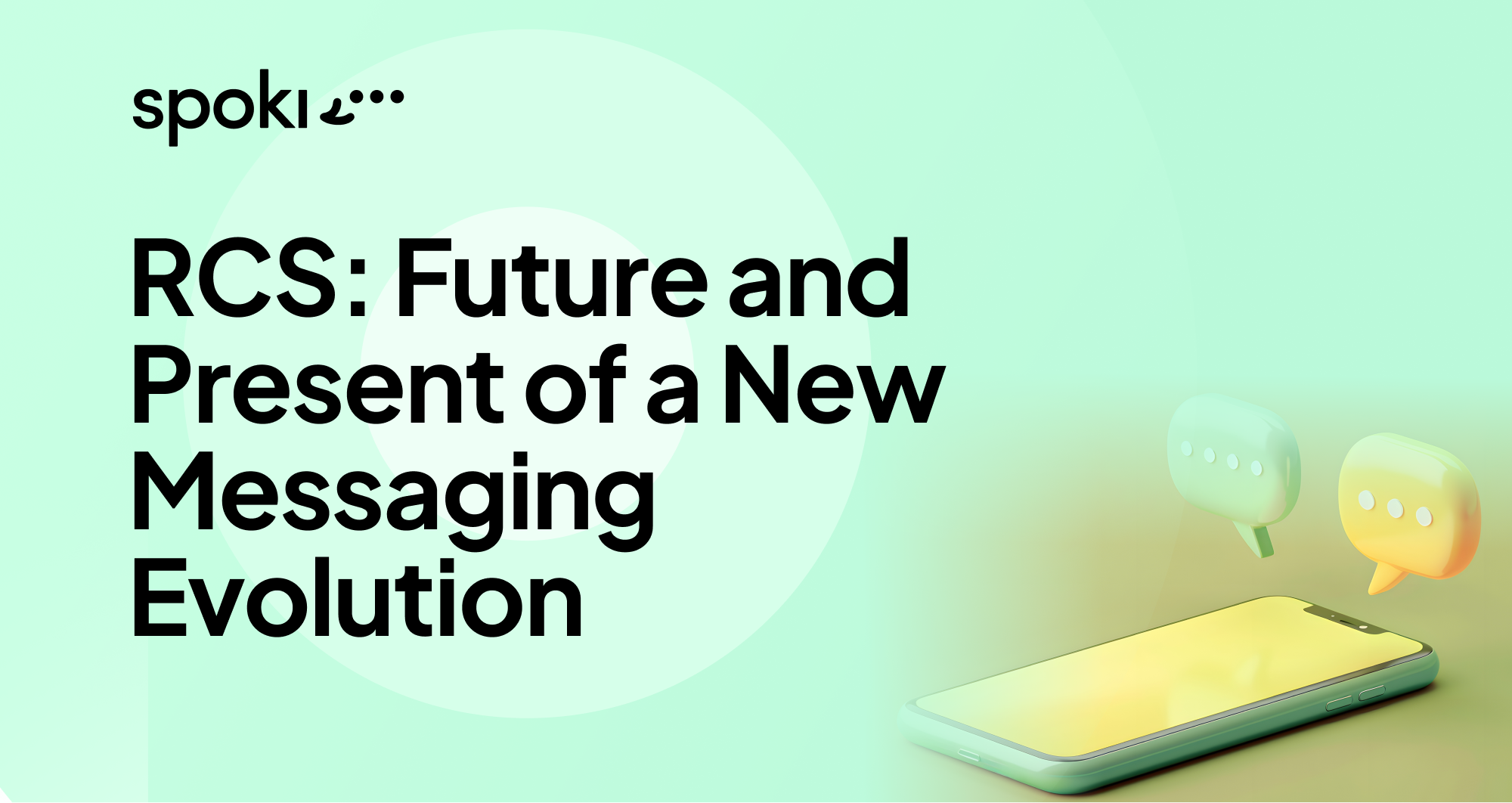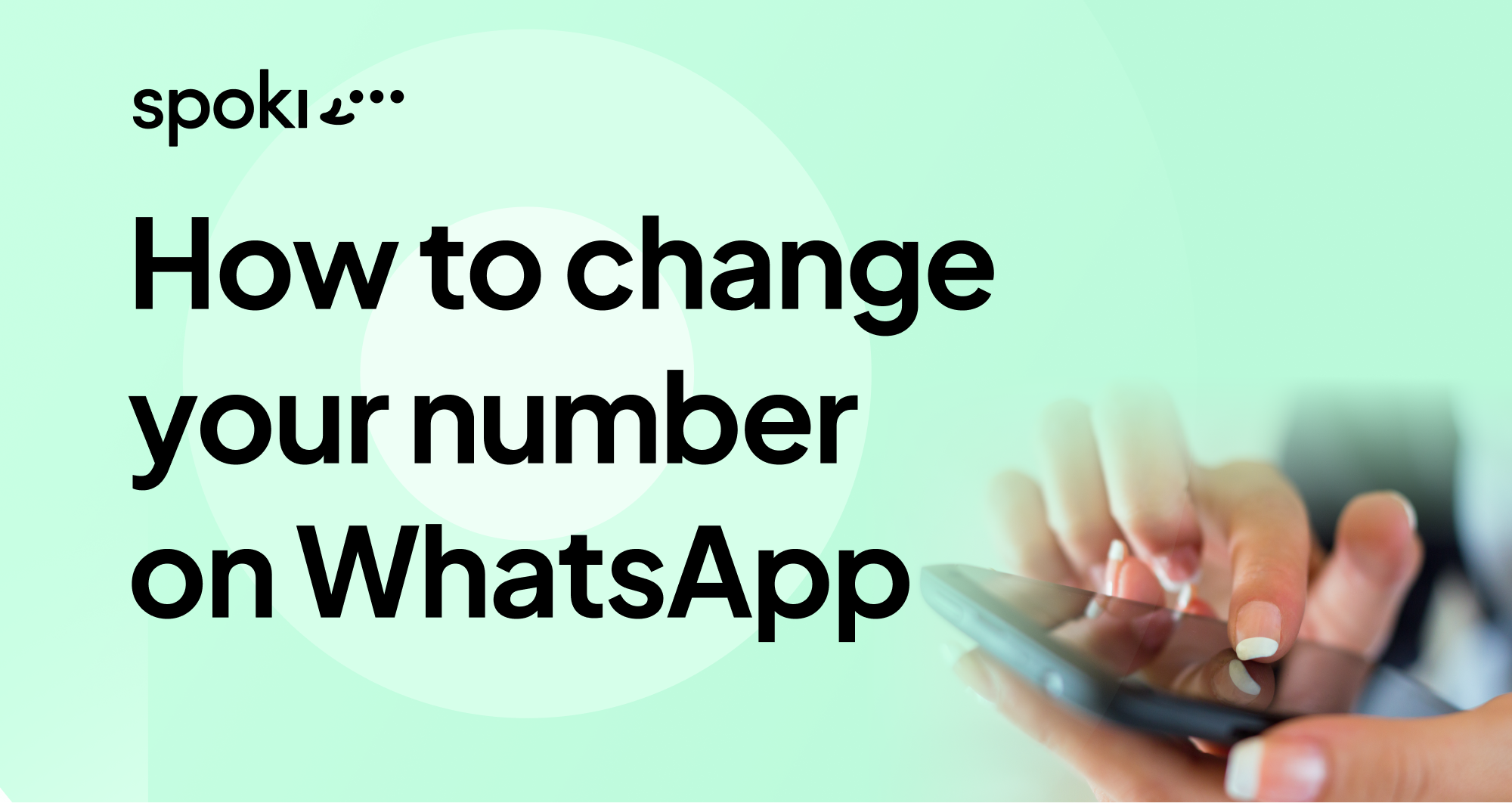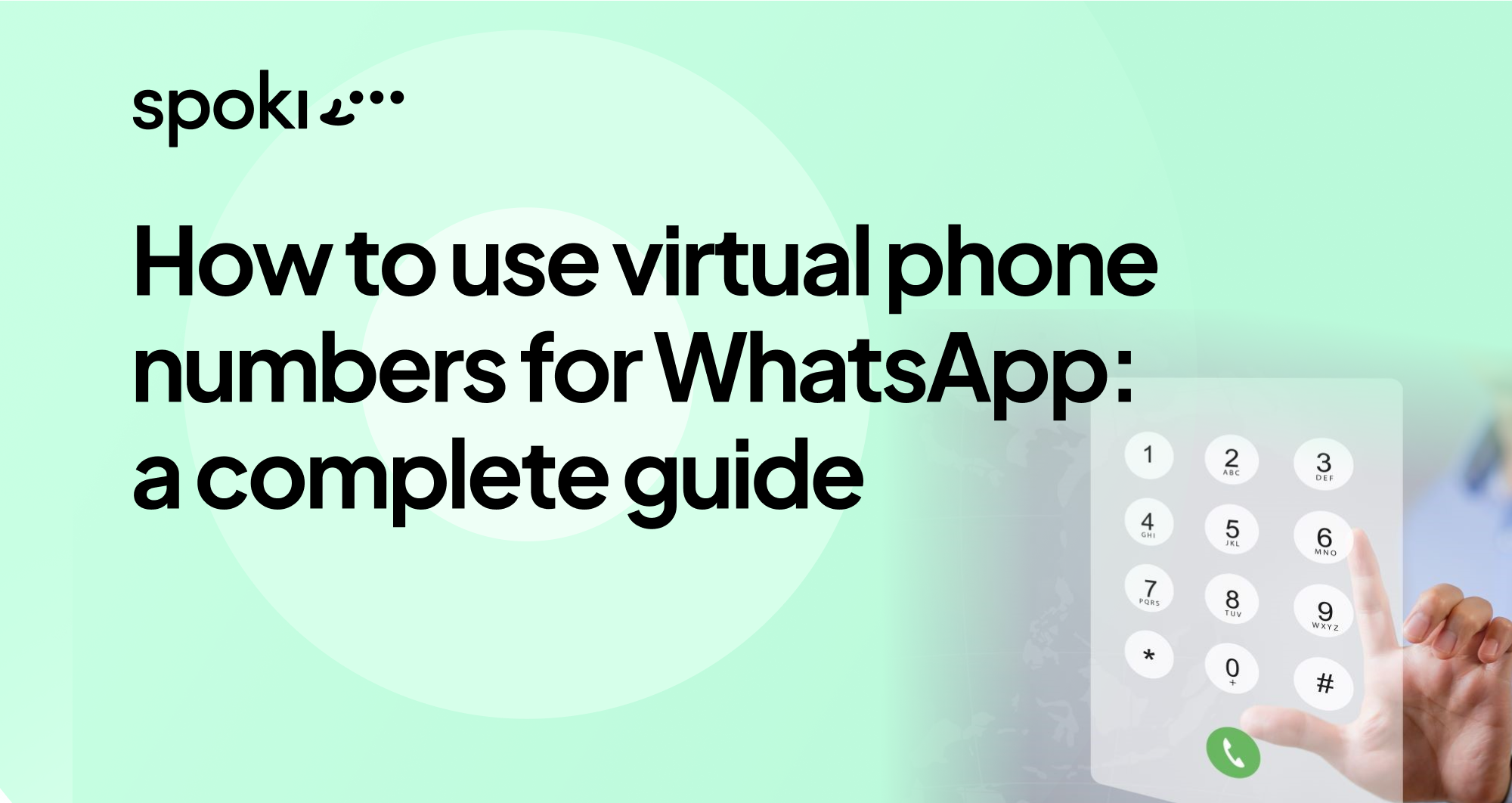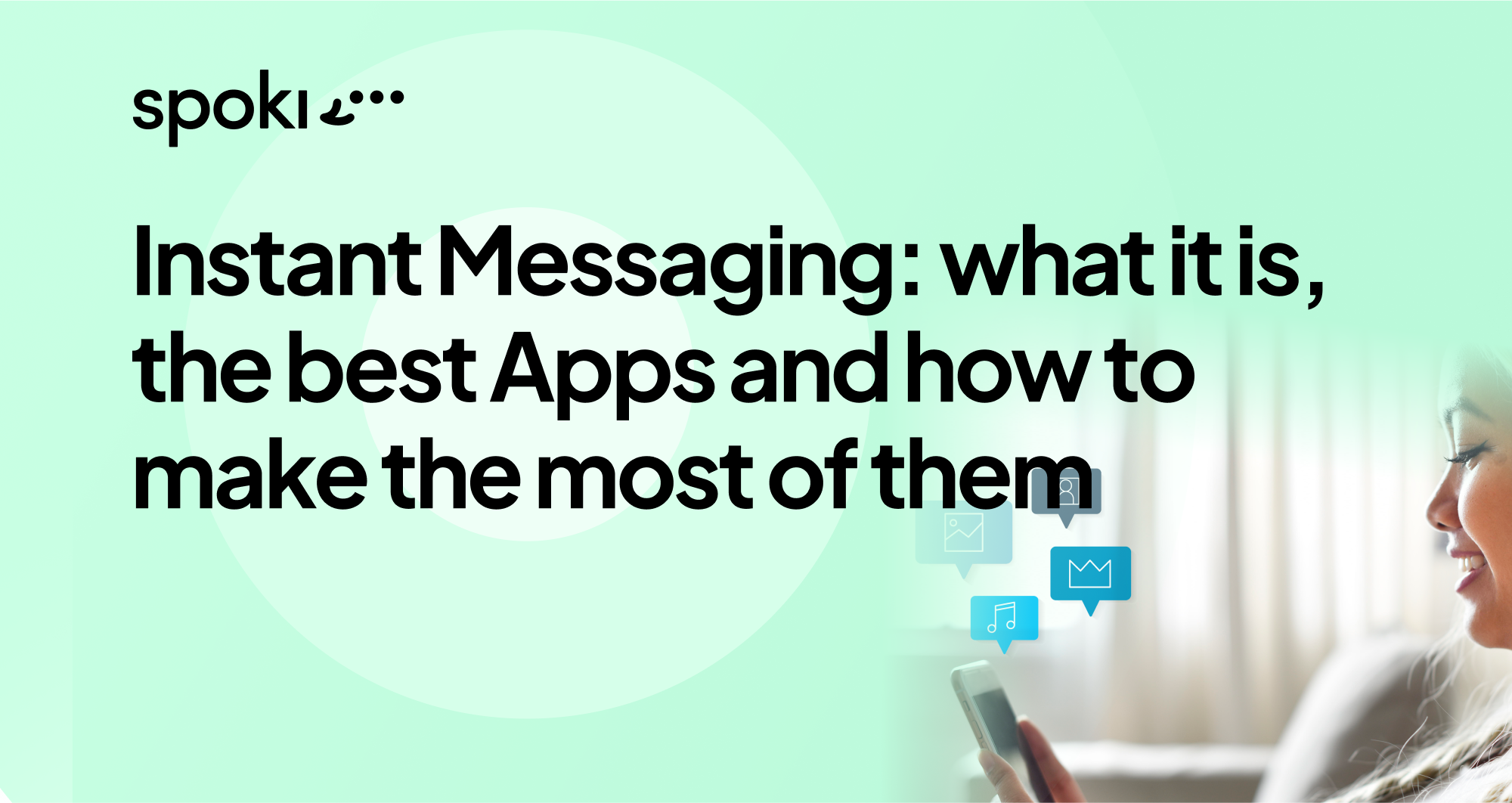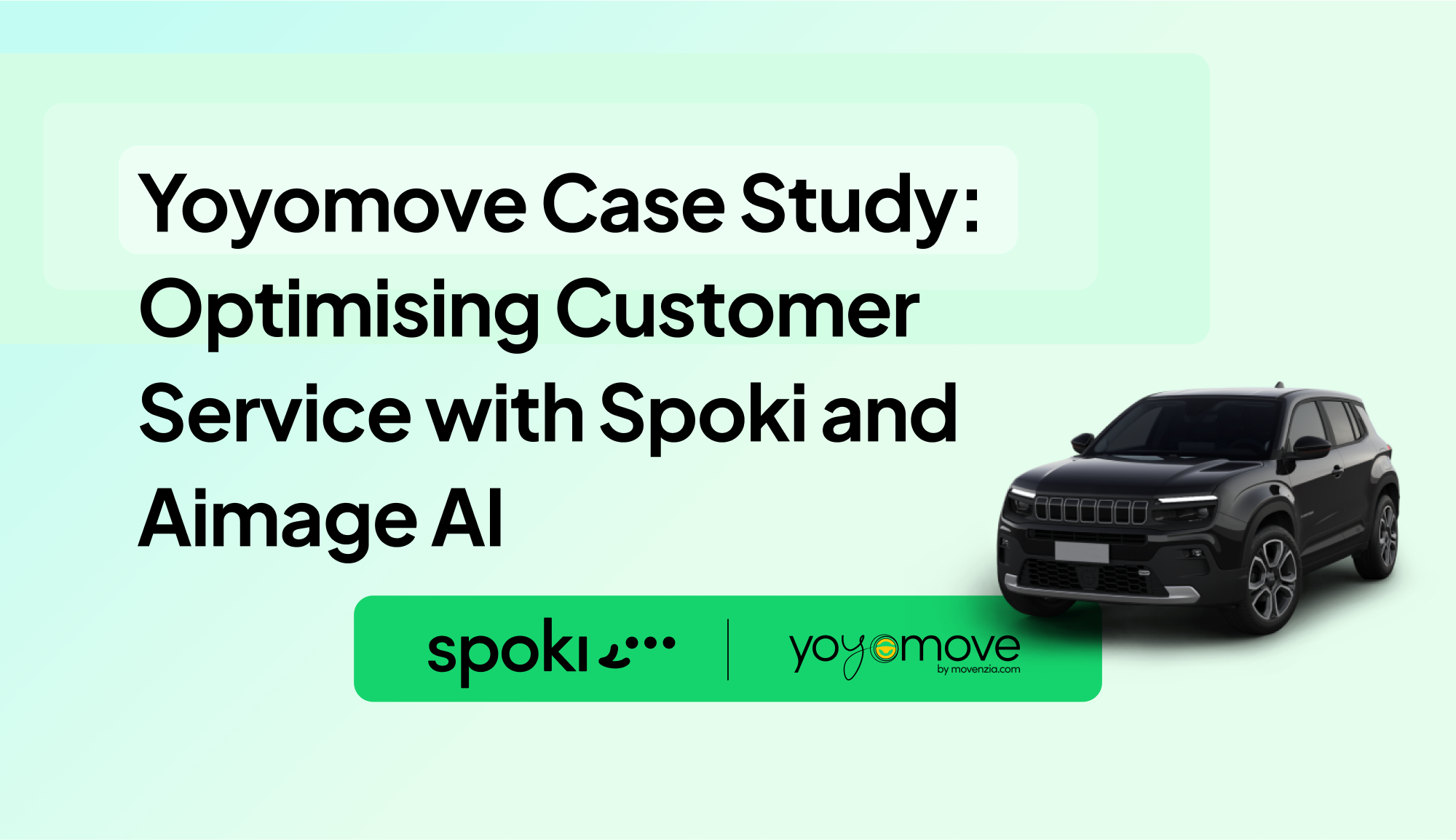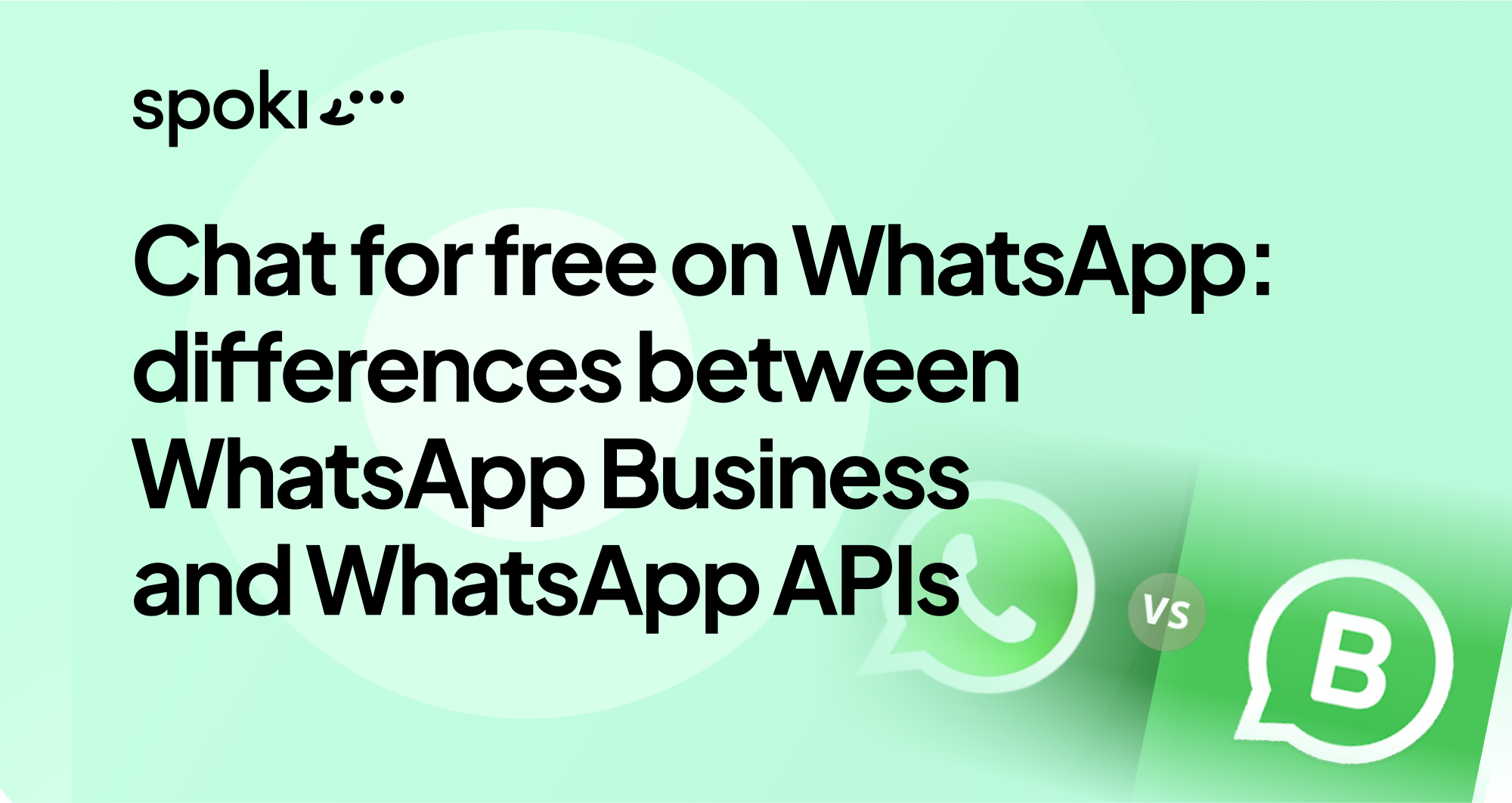In this article we will see how to create a winning automation to retrieve abandoned carts via a message on WhatsApp
Assuming we use WooCommerce as our CMS, we can choose to set up cart retrieval automation in three ways:
- direct integration with Spoki
- Using Zapier
- Using Active Campaign Automations
Direct integration with Spoki and WooCommerce
This is the simplest and most direct solution to send a cart retrieval message, automatically to the customer.
To enable this feature, you must first enable integration on the Spoki platform and download the Spoki plugin to WooCommerce.
NB: In order for Spoki to send the shopping cart retrieval message, it is necessary for the customer to leave the phone number, so we recommend that the phone number be requested in a mandatory form during registration.
Enable integration with WooCommerce
As a first step we are going to enable the WooCommerce integration in the platform. In the integrations section, we will click on WooCommerce. An additional screen will develop on the left. We will select the states to be communicated to the client, and then we will enable automation by clicking on "enable."
Activate and customize the desired automations
Based on the states we selected in the previous step, the platform will automatically generate automations with startup steps and sample template message. The preset template contains 3 dynamic fields which are: name, checkout link and support link.
We can edit the template text (by requesting a new one in the template section - the dynamic fields contained in the example template can be carried over in their entirety or be reduced, but it will not be possible to add others). It is also possible to add an identification tag within the automation.
We can, in addition, modify the message to be sent by replacing the existing template with a new one.
Once the message entered in the automation is the desired one, you need to enable the automations by clicking on "enable."
2) WooCommerce and Spoki integration via Zapier.
This automation proves particularly useful if we need to differentiate or add tasks than just sending the abandoned cart retrieval WhatsApp message.
In this case we will create a new Zap, setting "Order WooCommerce" as the trigger and set the step.
We then enter a delay after which we expect the cart retrieval message to be sent.
Let's add another step of "Finder WooCommerce" and set the fields we are interested in monitoring paying attention mainly to the Status. The status we will consider will be Pending or Failed.
We add an additional step, a filter that will trigger for Pending or Failed status. Finally, we add the Spoki step by configuring it with the automation we intend to initiate.
Subsequent to sending the message with Spoki, we can add other steps such as sending the data to a Google Sheets or CRM.
3. Use of the Automations provided on Active Camping
For those using marketing automation tools such as Active Campaign, they can use cart retrieval automations already structured by the tool and add within the automation a step (via webhook or App CX) that sends a WhatsApp message via Spoki.
In this case, the first step is to integrate WooCommerce with the platform by going to the "settings" -> "Linked integrations" section.
Once connected, we can customize the cart retrieval automation and enter the trigger that identifies the abandoned cart as the Start step.
Next, at a specific point in the funnel, we can insert a Webhook or App CX step that involves sending a WhatsApp message.
What about you, do you already use WhatsApp in communication with your customers?
What results have you achieved? Write it down if you like in the comments!
Do you want to integrate WhatsApp Marketing into your business?
Start with the free account on Spoki and get started with your first campaigns thanks to 5 Euro credit included.
Or contact us to build your winning strategy together. We are waiting for you!