Transform the way you communicate with your customers, in Marketing, Sales and Service activities.
Maximize the effectiveness of each message with Spoki's WhatsApp.
1. Automation of personalized customer experience.
Spoki and ActiveCampaign integration automates and personalizes WhatsApp communications based on customer behavior, making them timely and relevant.
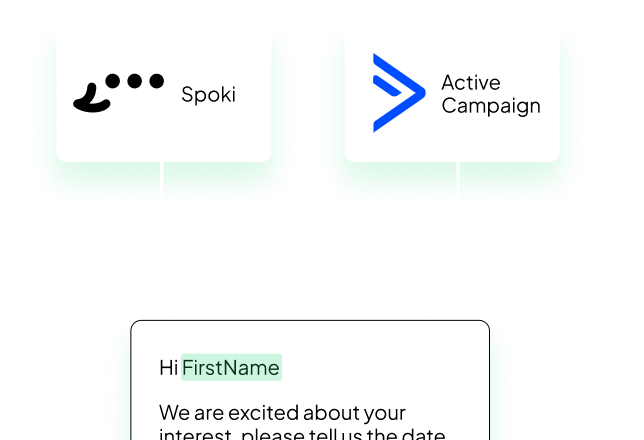
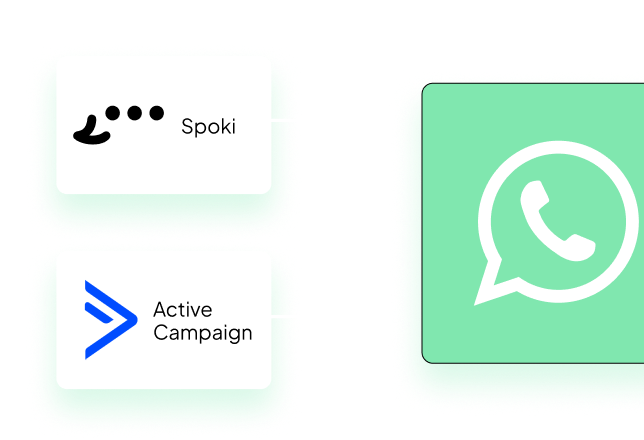
2. Optimization of Sales and Marketing strategies.
Spoki and ActiveCampaign enable effective sales and marketing strategies, ensuring automatic and personalized follow-ups on WhatsApp for constant attention to each customer.
3. More efficiency and productivity.
Spoki and ActiveCampaign streamline operations by eliminating repetitive manual tasks and allowing teams to focus on higher-value tasks, increasing efficiency.
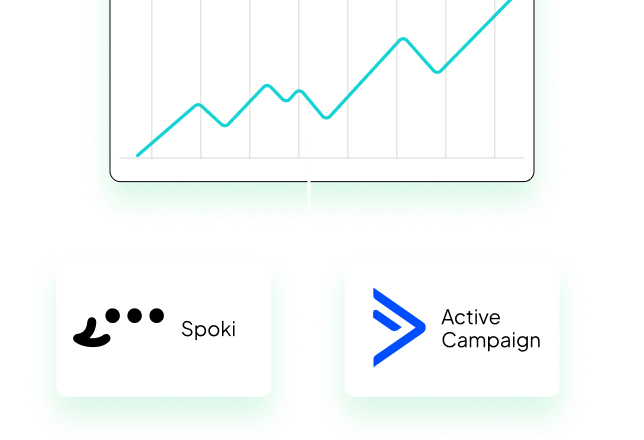
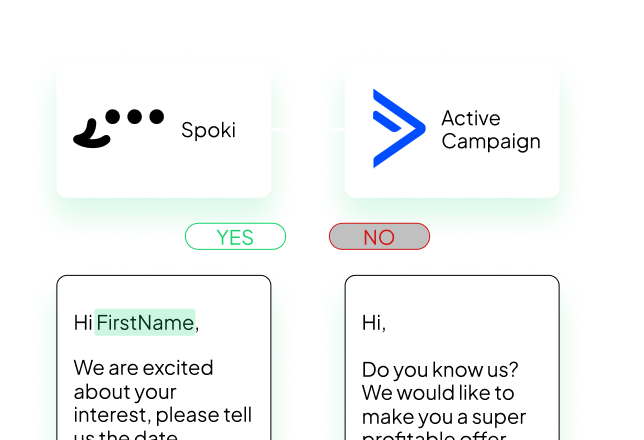
4. Improved customer engagement and retention.
The Spoki-ActiveCampaign integration enhances engagement with targeted messages, improving the likelihood of conversions and customer retention.
5. In-depth and Data Driven Analysis.
ActiveCampaign enables Spoki to monitor and optimize WhatsApp campaigns by providing valuable insights for data-driven decisions that lead to better ROI.
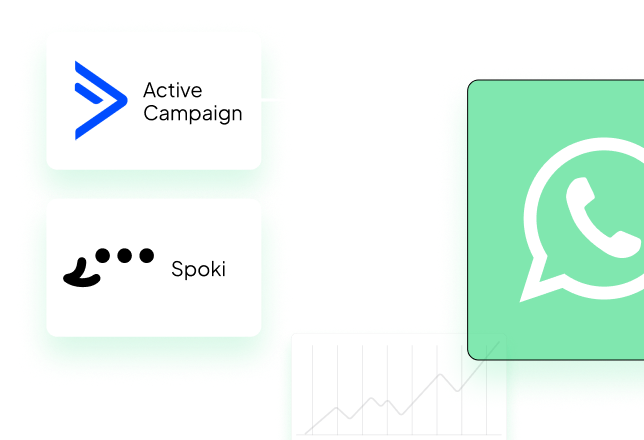
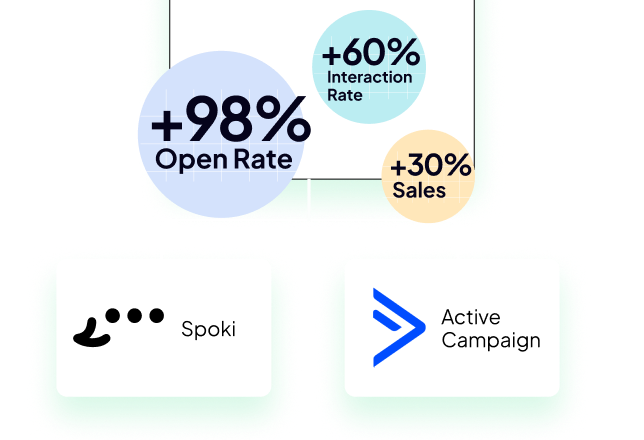
6. Increased conversions.
Spoki and ActiveCampaign accelerate the transformation of leads into customers by qualifying and guiding them with personalized WhatsApp messages that inspire action.
What can be done with Spoki and Active Campaign?
By integrating Spoki with ActiveCampaign via APP CX you take full advantage of the WhatsApp channel to develop your business.
WhatsApp chat embedded directly into ActiveCampaign, in the "Offer Detail" and "Contact Detail" screens.
Add Spoki step in ActiveCampaign automation: Send automatic WhatsApp messages - Update Contact on Spoki - Start Spoki automation.
Add ActiveCampaign step in Spoki automation.: Starts AC when triggered on Spoki - Tracks events triggered by Spoki in each contact on AC.
Configuration | Use WhatsApp Chat in ActiveCampaign
- Activate this integration in the upper right corner;
- Go to ActiveCampaign > Settings > Developer > API Access;
- Copy the values and enter them in the "Settings" section at the top of the same page and press "Save."
- Go to the detail of a contact or offer where you will find a section dedicated to WhatsApp chat;
- Spoki will locate the contact by email or phone number. If it does not yet exist on Spoki you will be able to start a new chat without leaving ActiveCampaign.
Who can access the chat in ActiveCampaign?
Normally Spoki looks for the user with the same email used in ActiveCampaign, if no user with the same email exists in Spoki, then it will not be able to access the chat.
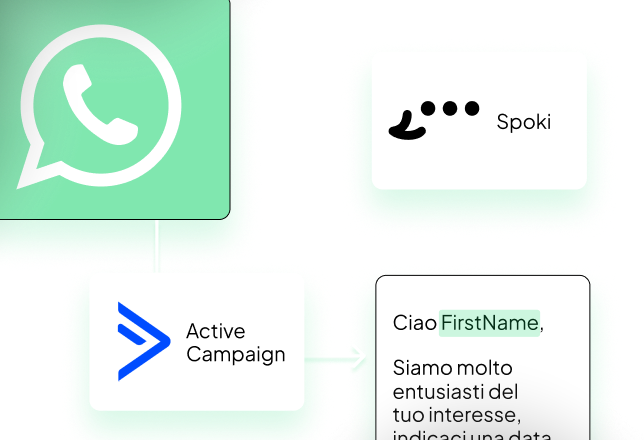
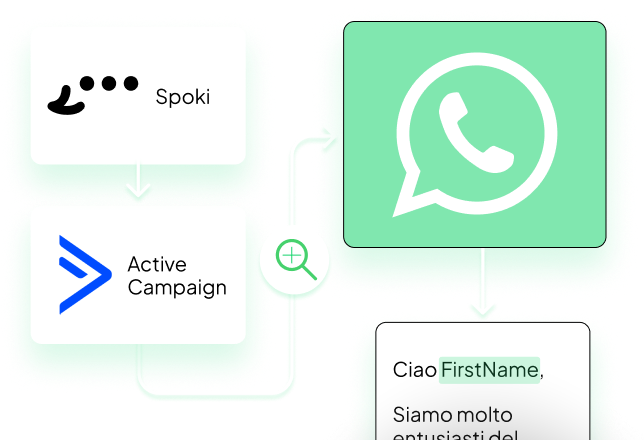
Do you want to give chat access in ActiveCampaign to everyone?
- Go to Spoki > Users and Roles > Add;
- Role: Chat Manager
User type: Service user
Name: ActiveCampaign; - Click on "Add."
- Now all users who have access to the "Contact" or "Offer in ActiveCampaign" detail will be able to use the chat.
Configuration | Add Spoki step in AC automation
You can start Spoki from ActiveCampaign via step APP CX Spoki, the contact will be created or updated.
Actions to be taken on Spoki:
- Activate this integration in the upper right corner;
- Create a new automation or select an existing one;
- Click on Add Startup Step / Integration / ActiveCampaign;
- Copy the Automation ID
- Add at least one automatic action (e.g., Send Template);
- Press "Save."
Actions to be taken on ActiveCampaign:
- Create a new automation or select an existing one;
- Click on "+" to add a step;
- Click on "App CX / Spoki - Start a WhatsApp Automation."
- Connect using the secret found above;
- Enter the Automation ID;
- Press "Save."
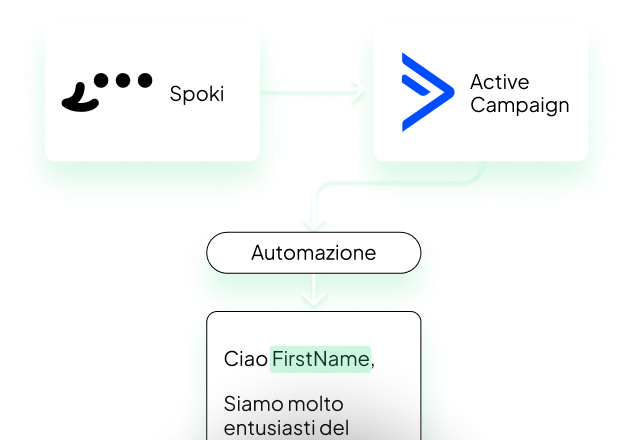
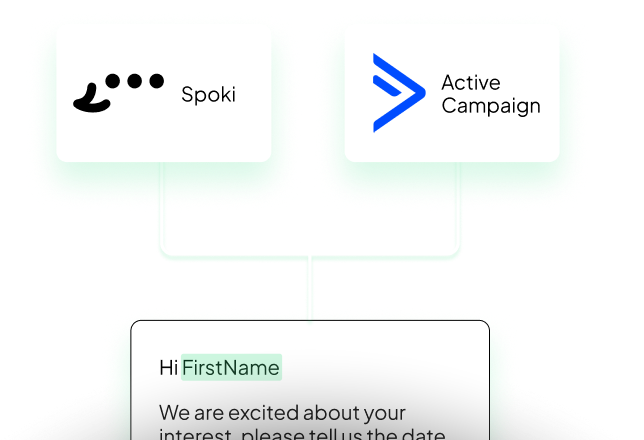
Configuration | Add AC step in Spoki automation
You can start ActiveCampaign via step APP CX Spoki. The contact will be updated (check via email or phone) or created if it has an associated email in Spoki.
Actions to be taken on Spoki:
- Activate this integration in the upper right corner;
- Go to ActiveCampaign > Settings > Developer > API Access;
- Copy the values and enter them in the "Settings" section at the top of this page. Click on "Save."
- Create a new automation or select an existing one;
- Click on "Your automatic action" in ActiveCampaign;
- Save the automation and copy the Step ID shown in the ActiveCampaign step;
Actions to be taken on ActiveCampaign:
- Create a new automation or select an existing one;
- Click on "Your Automatic Action" > ActiveCampaign
- Click on Add Trigger > App > Spoki Automations > Spoki Automation Created;
- Click on "Segment Spoki Automations."
- Add as a condition Step ID | Is | paste the Step ID copied earlier;
- Press "Save."
Leave now for free and turn every message into a valuable interaction.
Start with the free account on Spoki and get started with your first campaigns thanks to €5 included credit.
Or contact us to build your winning strategy together. We are waiting for you!