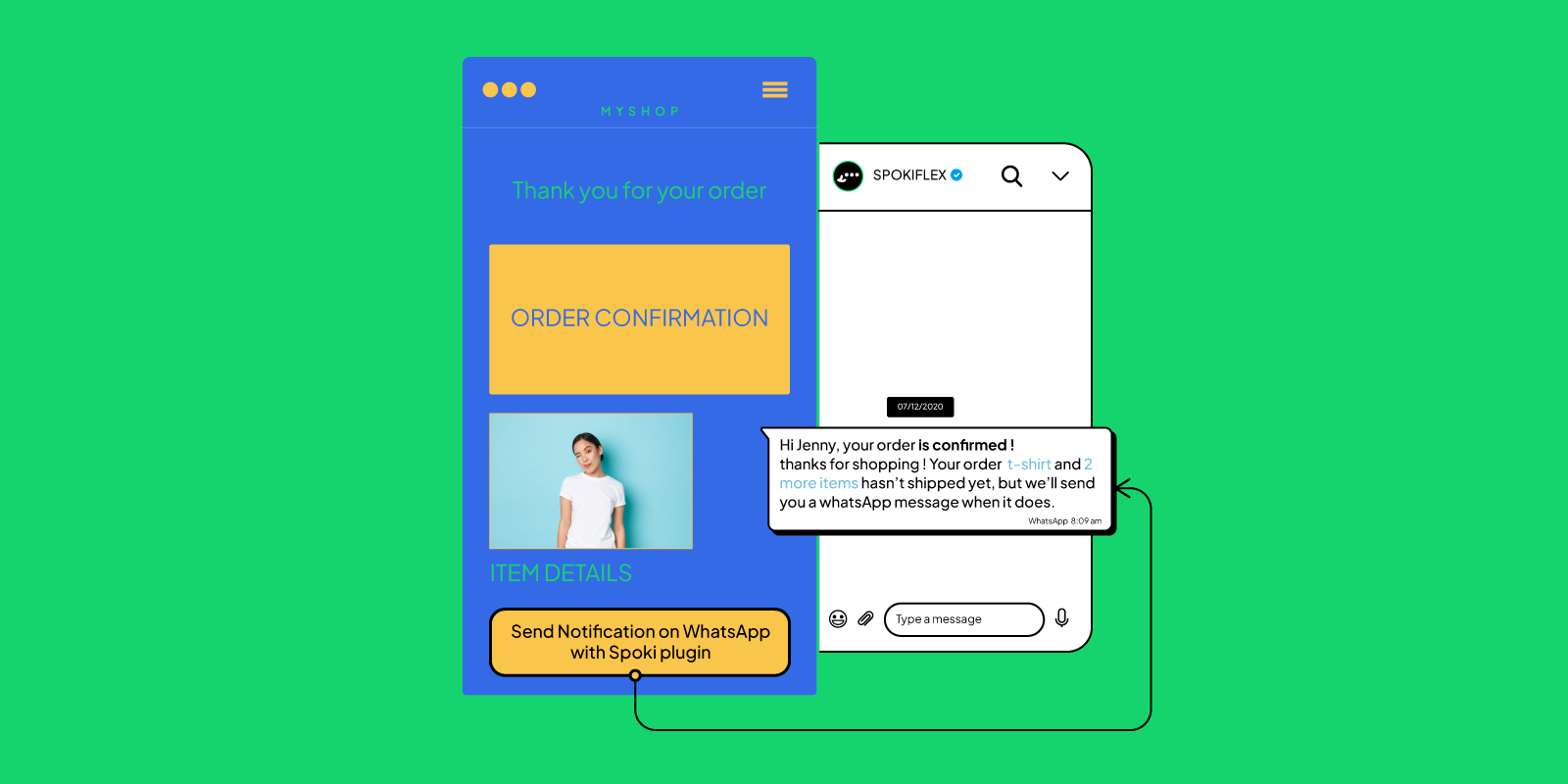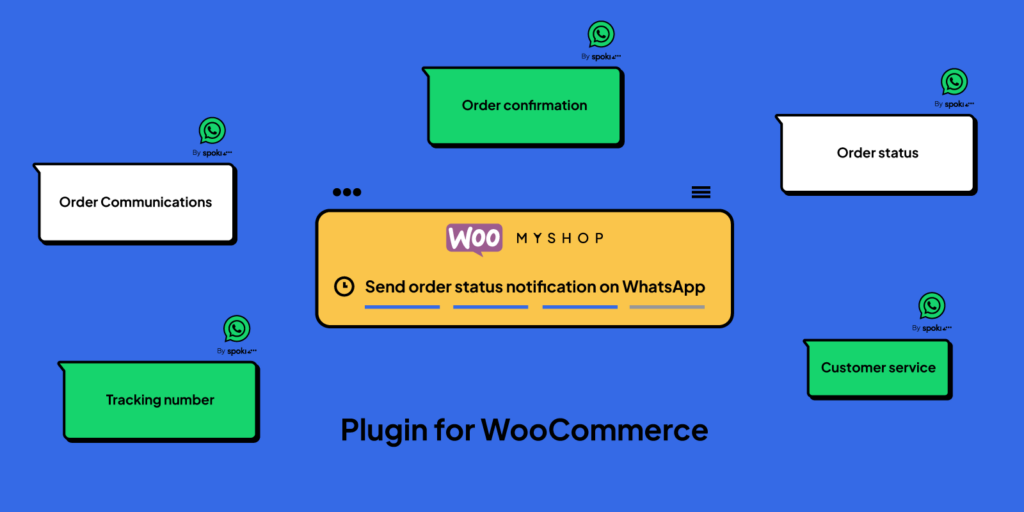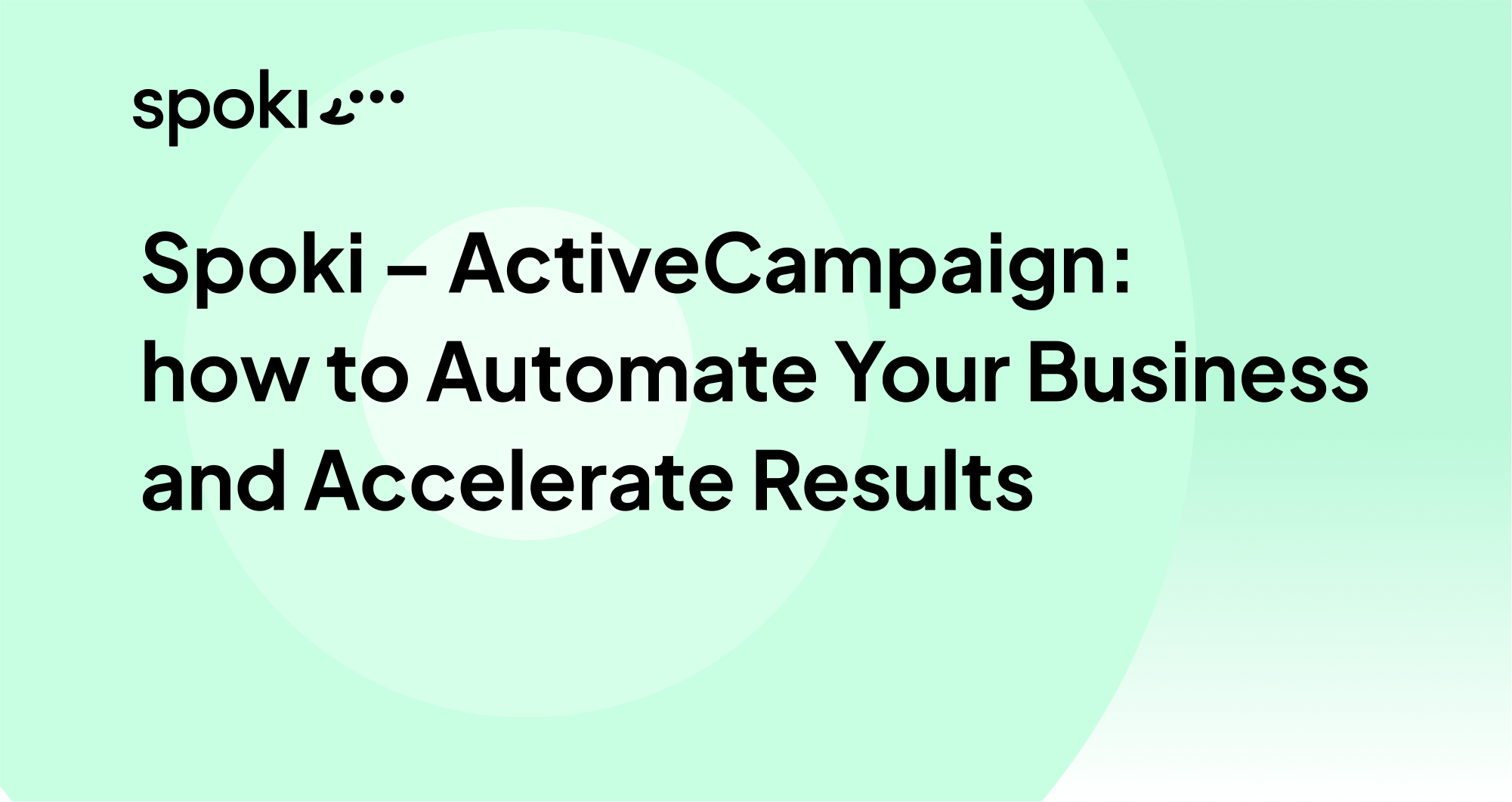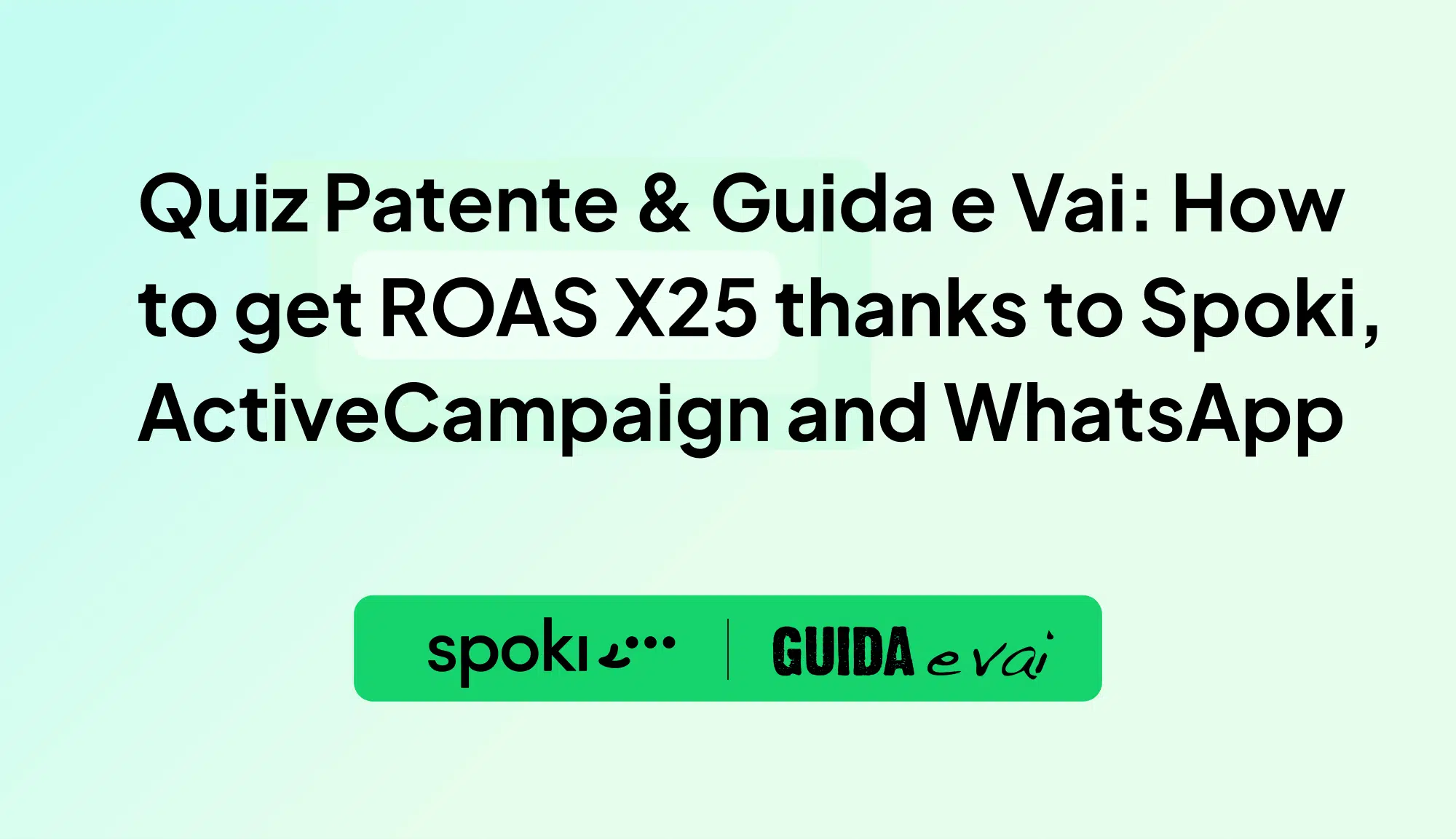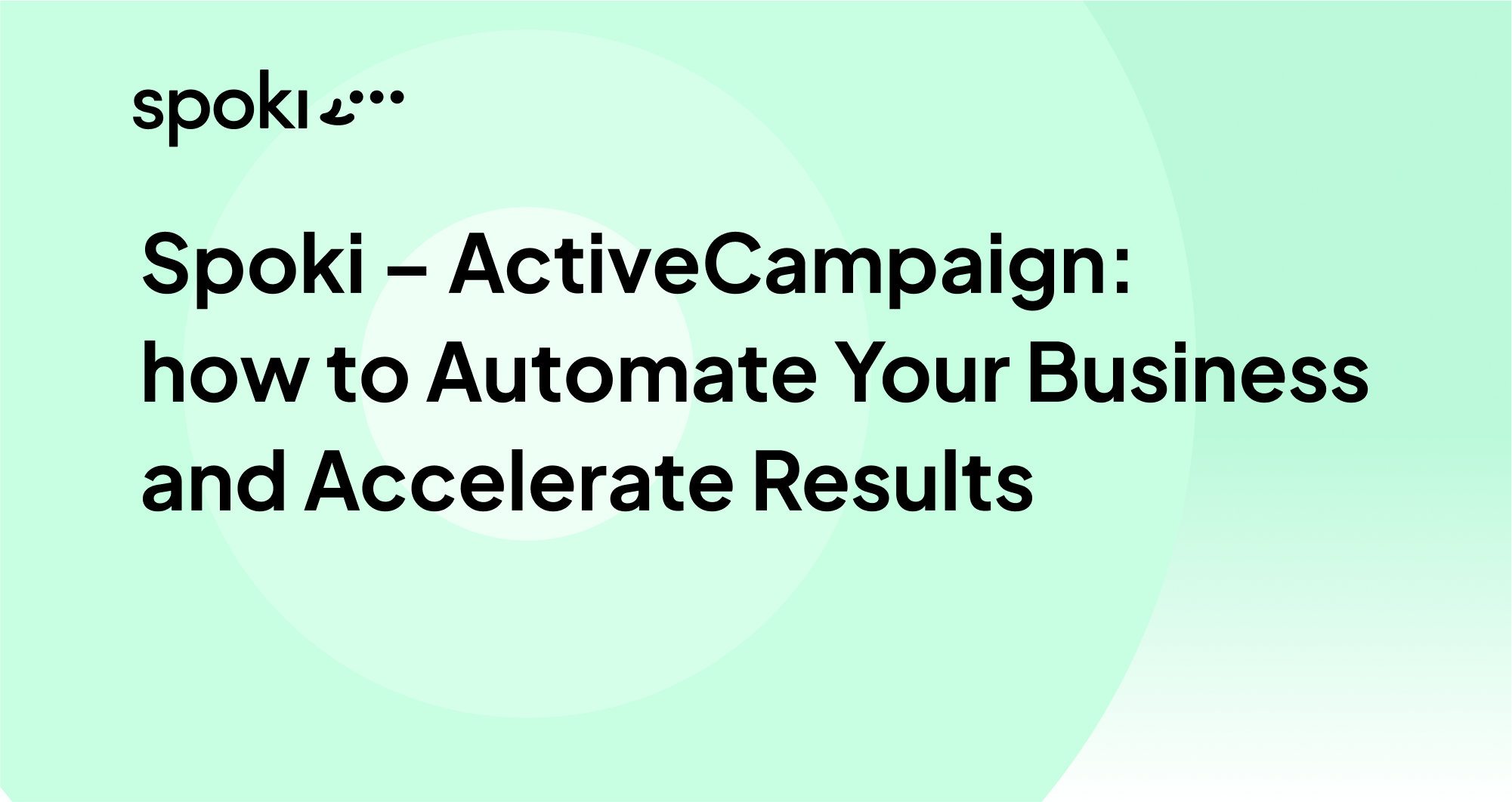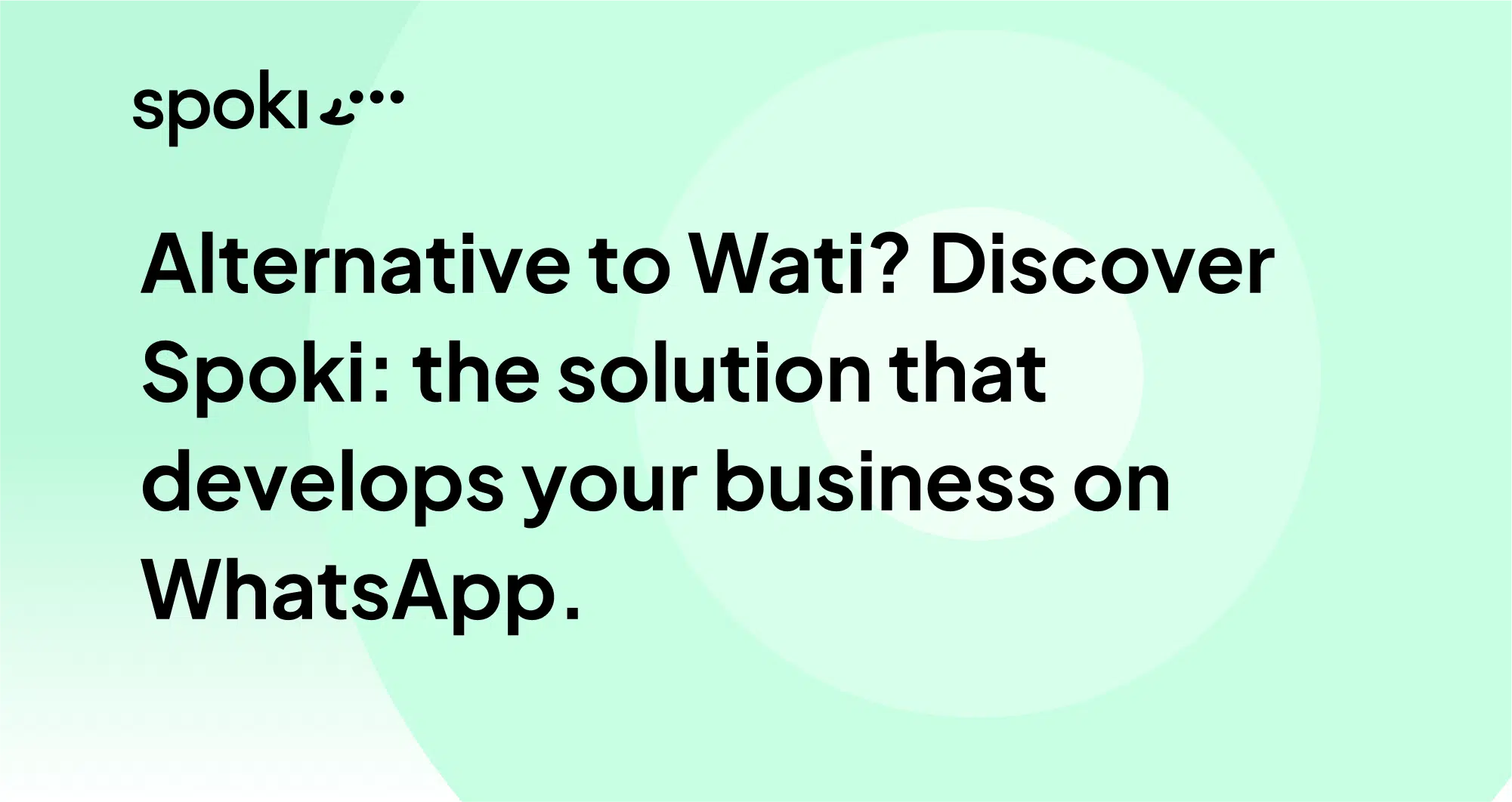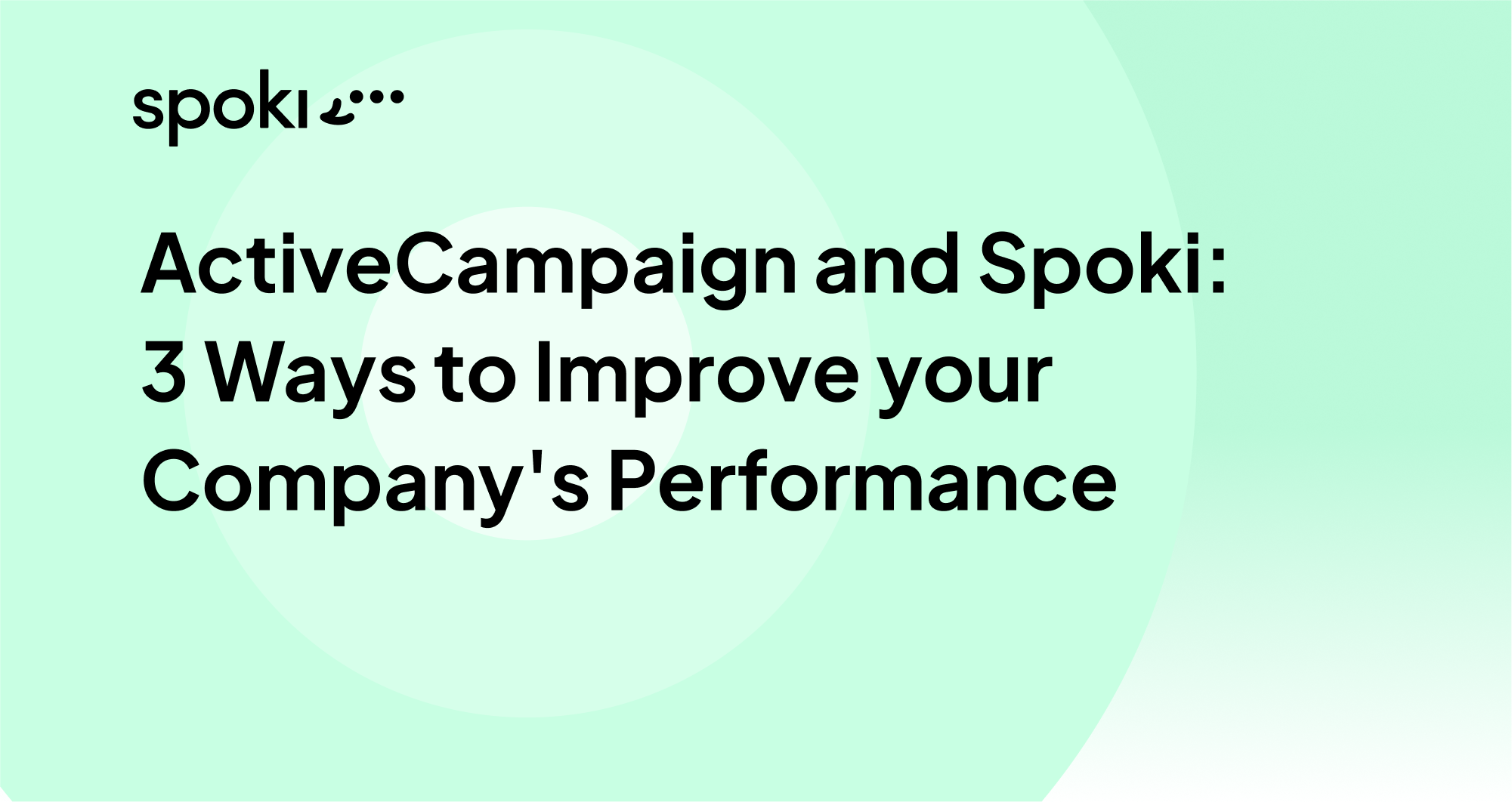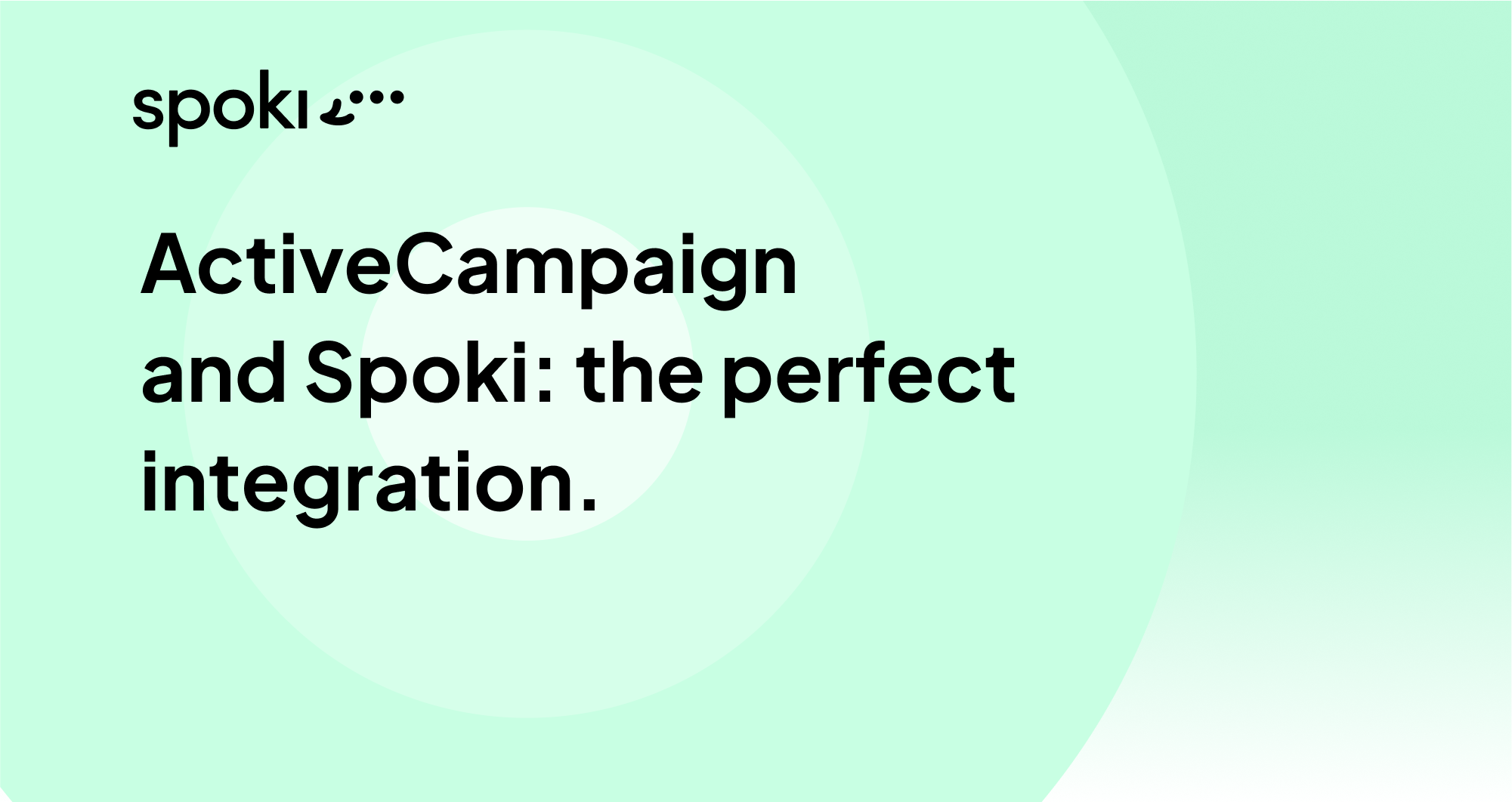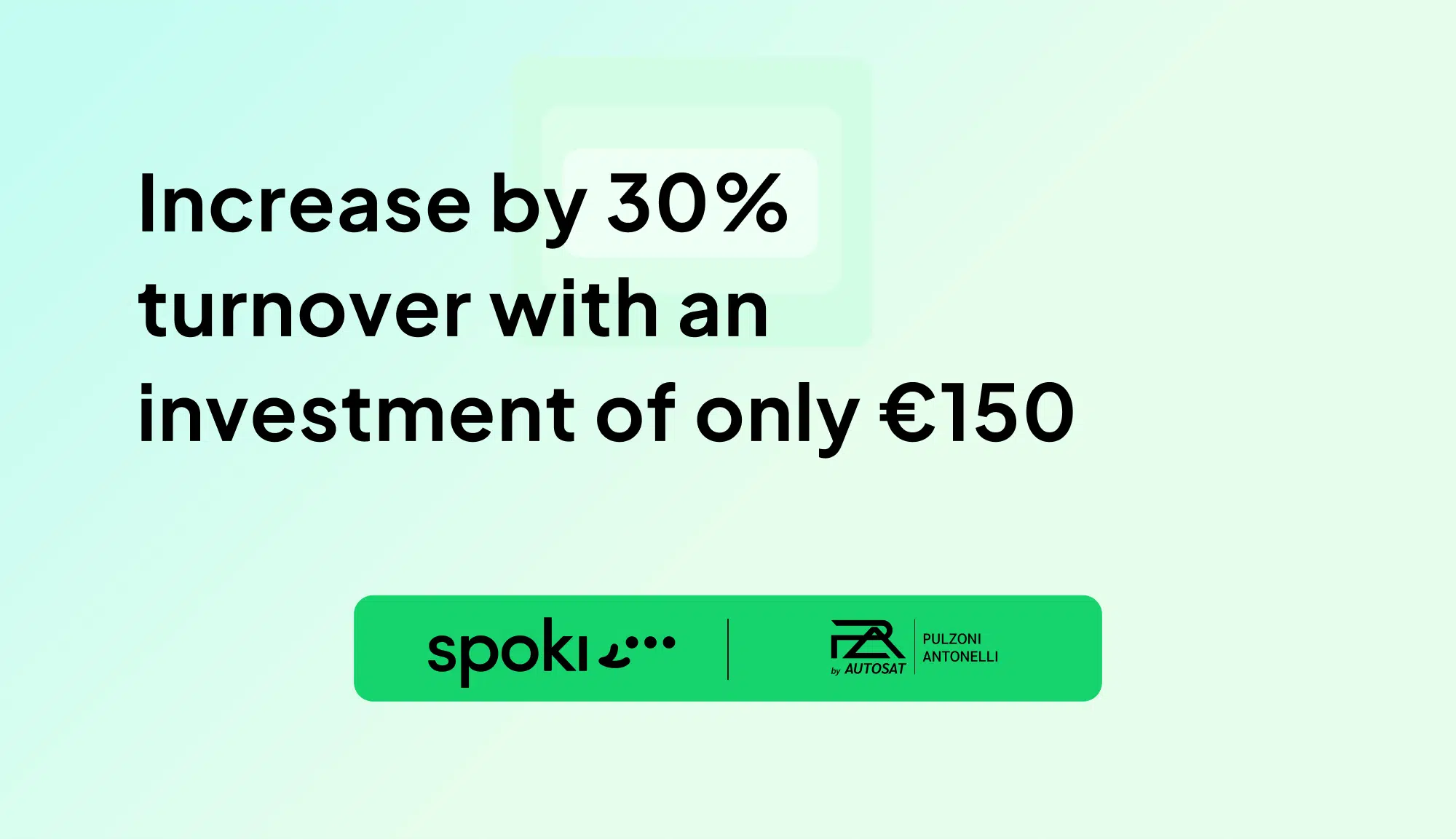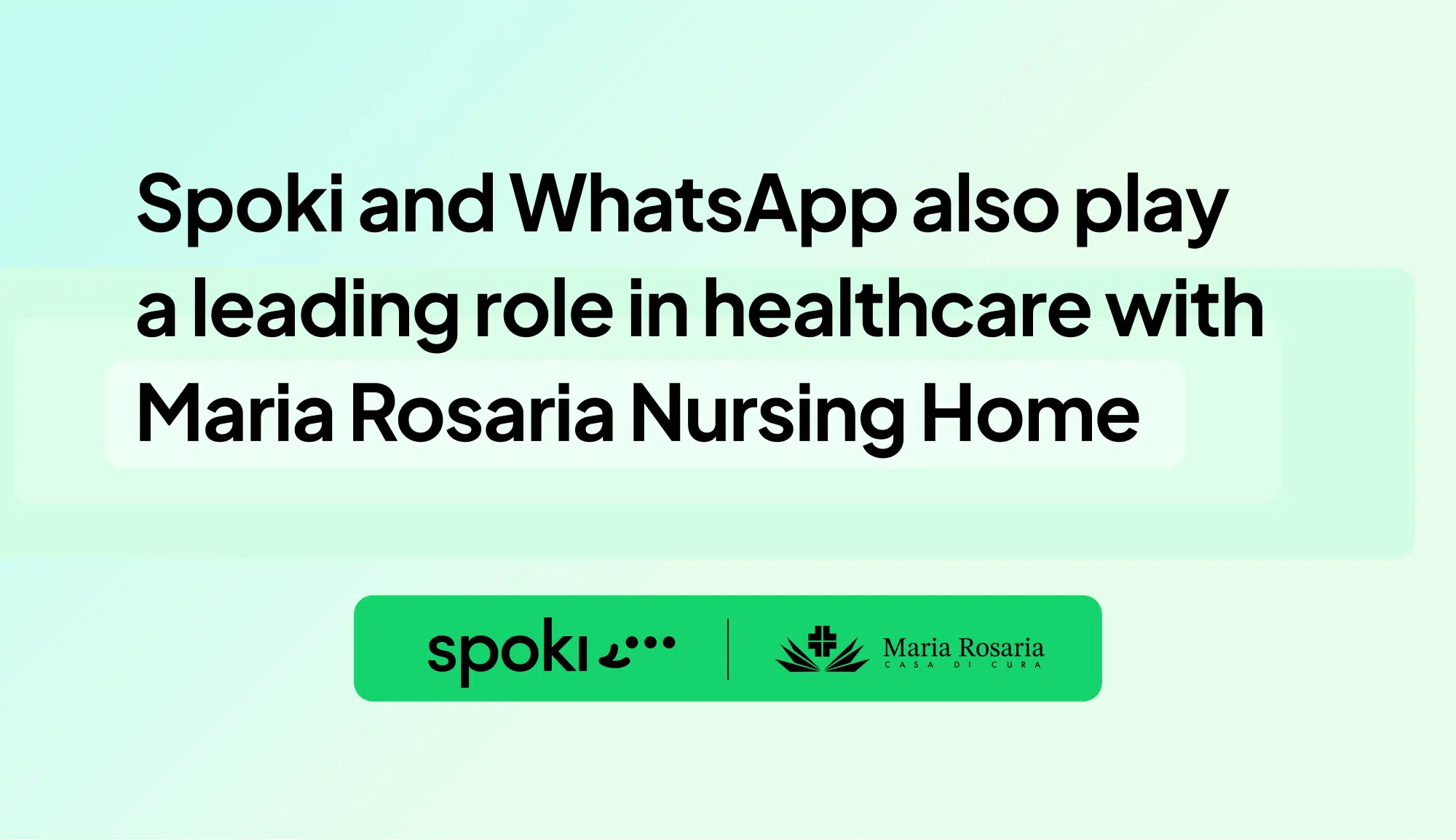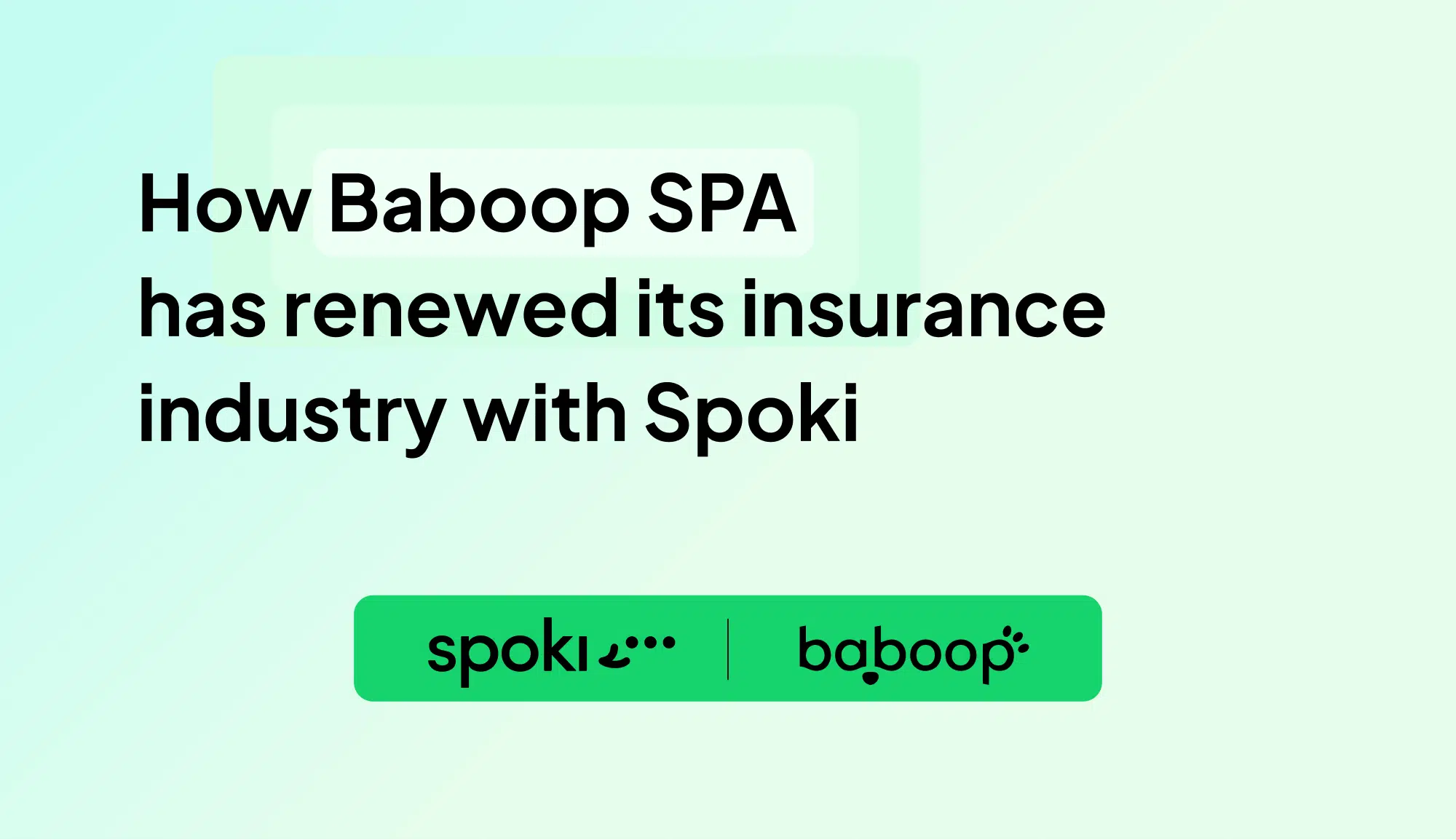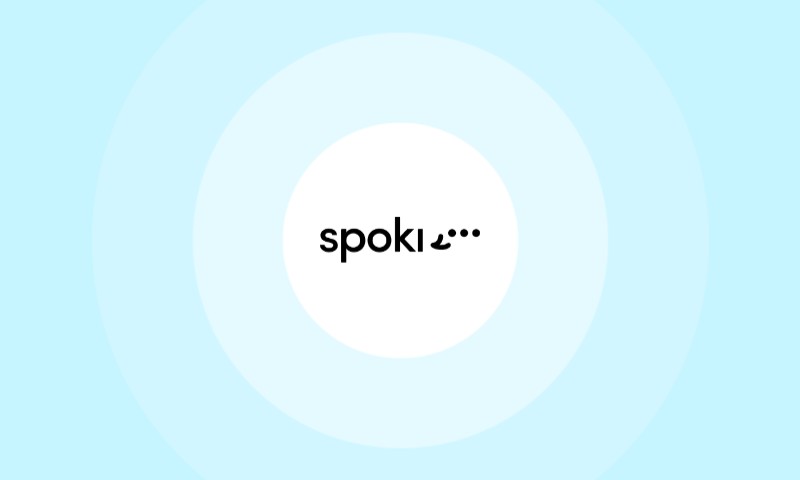Spoki is the new free WooCommerce plugin that sends order notifications on customers’ WhatsApp number and adds chat buttons on the site.
Since 2018, it has been possible for medium to large companies to interact with their customers through the use of WhatsApp’s official API. We at Spoki have built a platform that allows companies to integrate WhatsApp into their business by enabling user interaction, integration with automation systems, and the ability to create and activate chat automations.
What is Spoki
- How to install the Plugin
- How It Works
- What chat buttons you can insert
- Benefits Spoki Flex
- How to buy Spoki Flex
Cos’è Spoki
Spoki è il plugin integrabile con WooCommerce che aggiunge pulsanti WhatsApp di chat sul sito e invia ai clienti notifiche sull’aggiornamento di stato del loro ordine, su WhatsApp.
Con Spoki è possibile inserire nel sito WordPress, pulsanti di chat WhatsApp; in questo modo gli utenti potranno utilizzare il pulsante di chat per avviare una conversazione in caso di assistenza o richieste specifiche.
Il plugin, inoltre, grazie all’integrazione diretta con WooCommerce, invia i messaggi di notifica ordine direttamente sul numero WhatsApp del cliente.
What is Spoki
Spoki is the plugin that can be integrated with WooCommerce that adds WhatsApp chat buttons on the site and sends notifications to customers about the status update of their order, on WhatsApp.
With Spoki it is possible to insert into the WordPress site, WhatsApp chat buttons; in this way users will be able to use the chat button to initiate a conversation in case of assistance or specific requests.
The plugin also, thanks to direct integration with WooCommerce, sends order notification messages directly to the customer’s WhatsApp number.
How to install and how to configure Spoki
Spoki is the free plugin available on the WordPress store. Its configuration takes about two minutes, after which it is ready to be used.
The steps to follow to configure the Spoki plugin are:
- Download the plugin from the WordPress store and activate it,
- Enter the Delivery URL and Secret Key codes that we will email to those who purchase Spoki Flex plans
- Enter in “Settings” the company contacts (WhatsApp number, store name and support contacts)
- Select the notification messages to be sent to users
- Configure the chat button to be placed on the site
- Choose which Flex subscription to use (Flex subscriptions that allow management of 25-50-150 contacts within 30 days of activation).
How the Plugin Works
Once installed and activated you can use the plugin in the free version or activate the subscription plans.
The free version allows the addition of the chat button within the site and the management of 10 contacts from activation; the Flex subscription, on the other hand, allows you to choose how many contacts to manage in the 30 days from activation (25-50-150).
After selecting the offer, depending on the volumes of your business, you can select the messages to be sent to the customer upon completion of an order.
Spoki is made to integrate easily and automatically with WooCommerce, and when WooCommerce sends status changes, Spoki sends from its number the notification message to the end customer.
The message-template that the customer will receive will contain the number of the order placed, the name of the store, and the store’s references in case support is required.
Which chat buttons can be inserted
Those who download Spoki, can decide how many and which chat buttons to insert within the site.
Among the available buttons are:
- the fixed chat button: this is the button that remains fixed on one or more pages of the website (those selected) and allows users to interact directly with the store. In this case, the user who downloads Spoki, will have to enter within the “Settings” the WhatsApp phone number of the store.
- the product list buttons: these are the buttons that can be inserted within the product list. The customer who clicks on the chat button will send a request for more information to the store number, specifying, within the text, the product.
- product buttons: it is possible to insert chat buttons within the data sheet of each product; the user who needs more information can click on the button to start a conversation. The store will receive the info message with all the product specifications.
The use of chat buttons, at different points, makes sure that they are always available to users at their different points in the buying process.
Spoki Flex Benefits.
Spoki Flex subscriptions are based on the management of contacts over the period of the plan.
A contact is counted as a unique user based on the thirty days from plan activation. This means that with one user it is possible to exchange several messages, think different order statuses, over the thirty days of the plan, and this will always be counted as unique (one).
Spoki Flex subscriptions are created to make communication with the user already simple and fast: no activation cost is needed to use it.
In fact, the user will only have to integrate the plugin within their site to send transactional communications over WhatsApp.
Spoki plugin is designed to give all businesses the ability to use WhatsApp within their corporate business, in a simple and functional way.
How to purchase Spoki Flex
You can purchase Spoki Flex plans by clicking here and choosing the plan that best meets your business needs or by accessing the plans section, directly from the plugin.